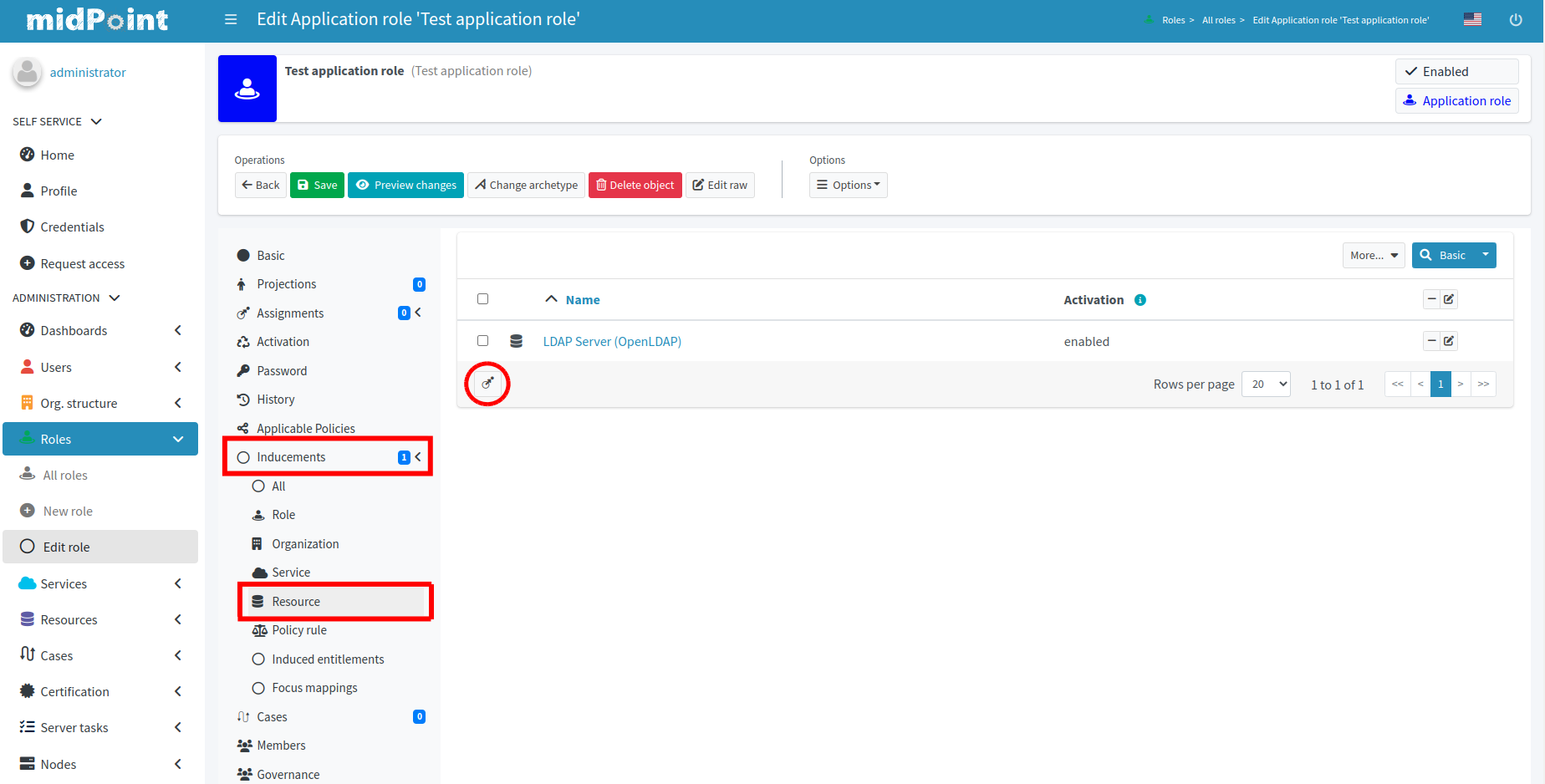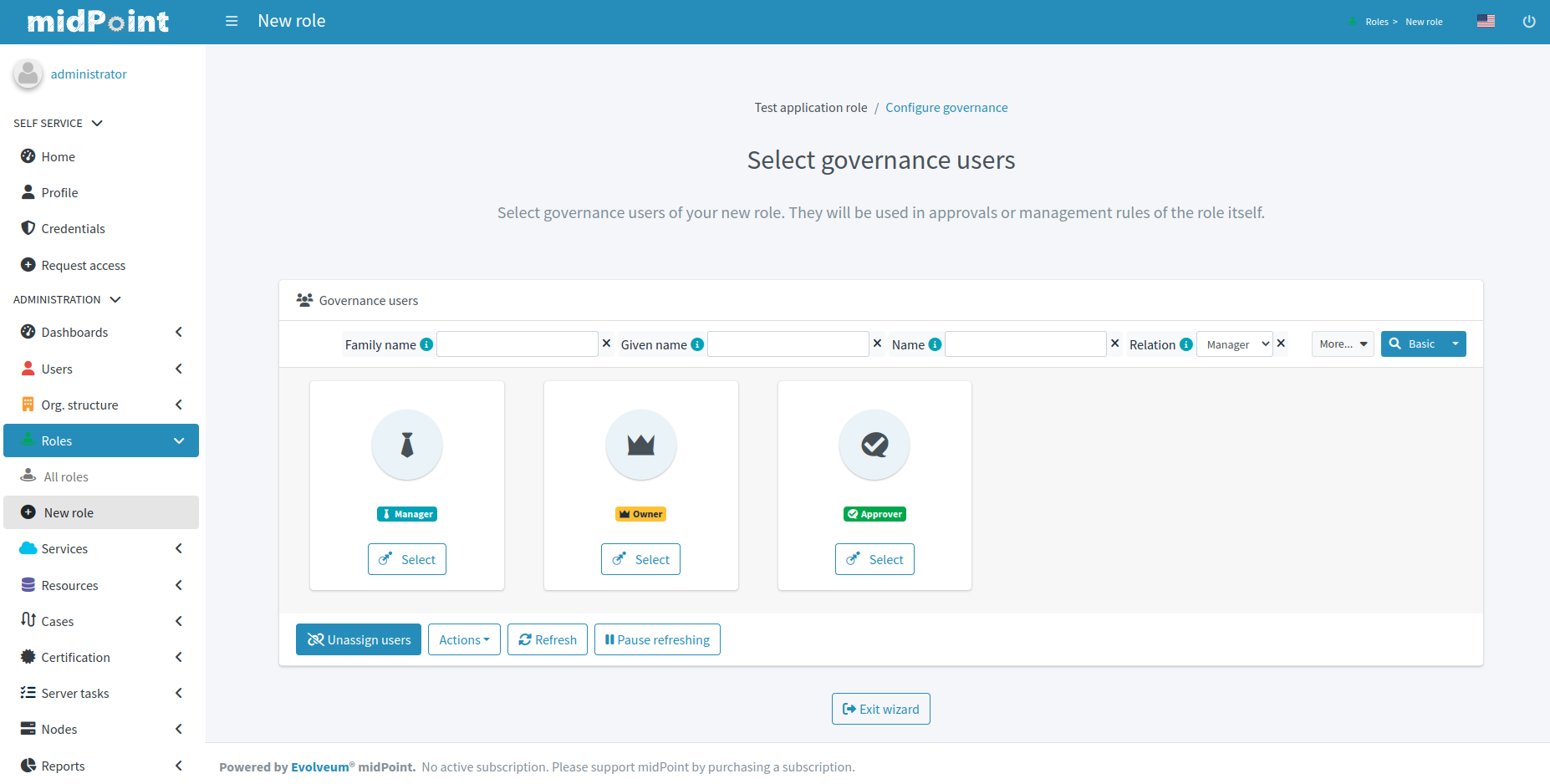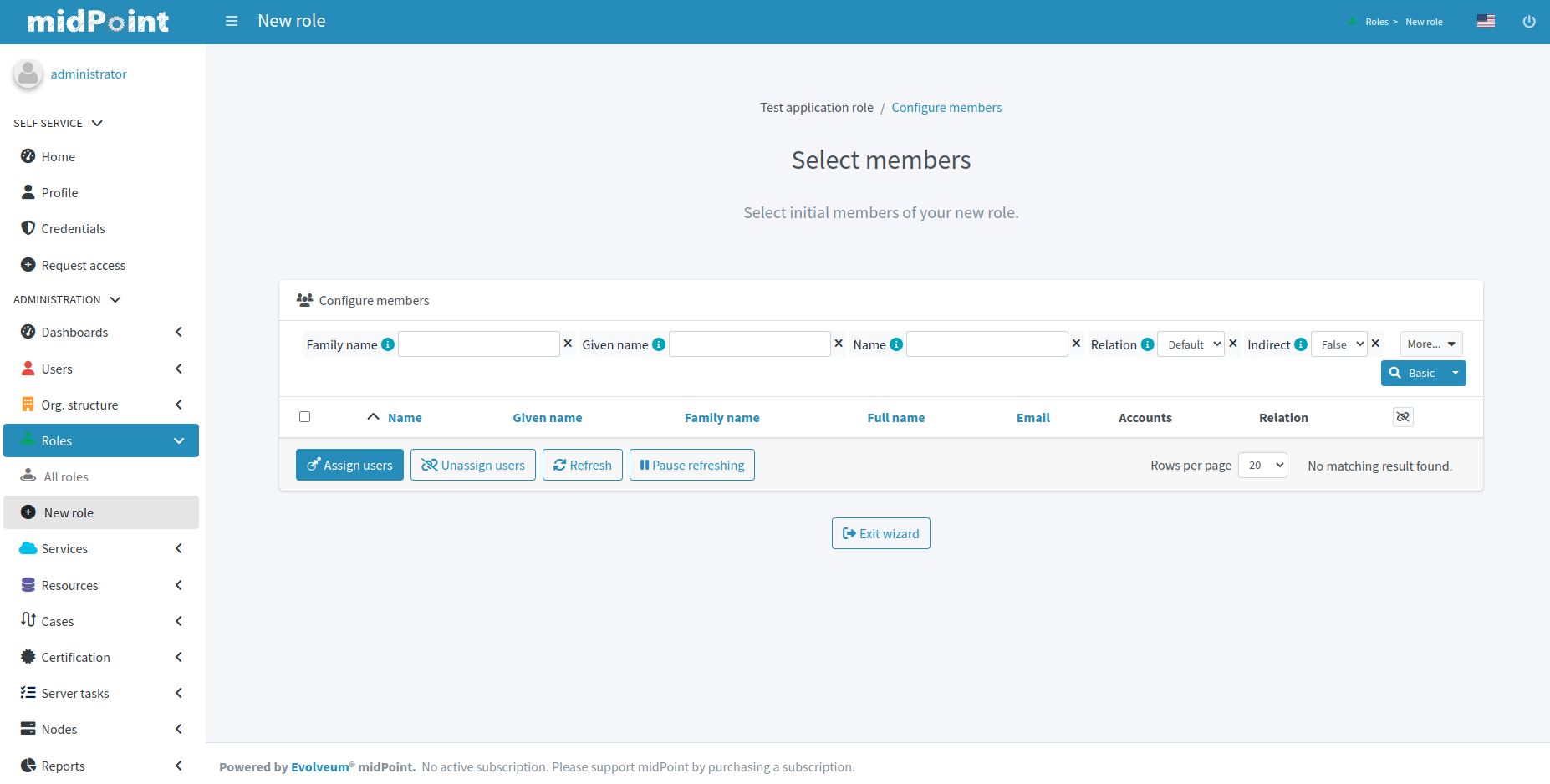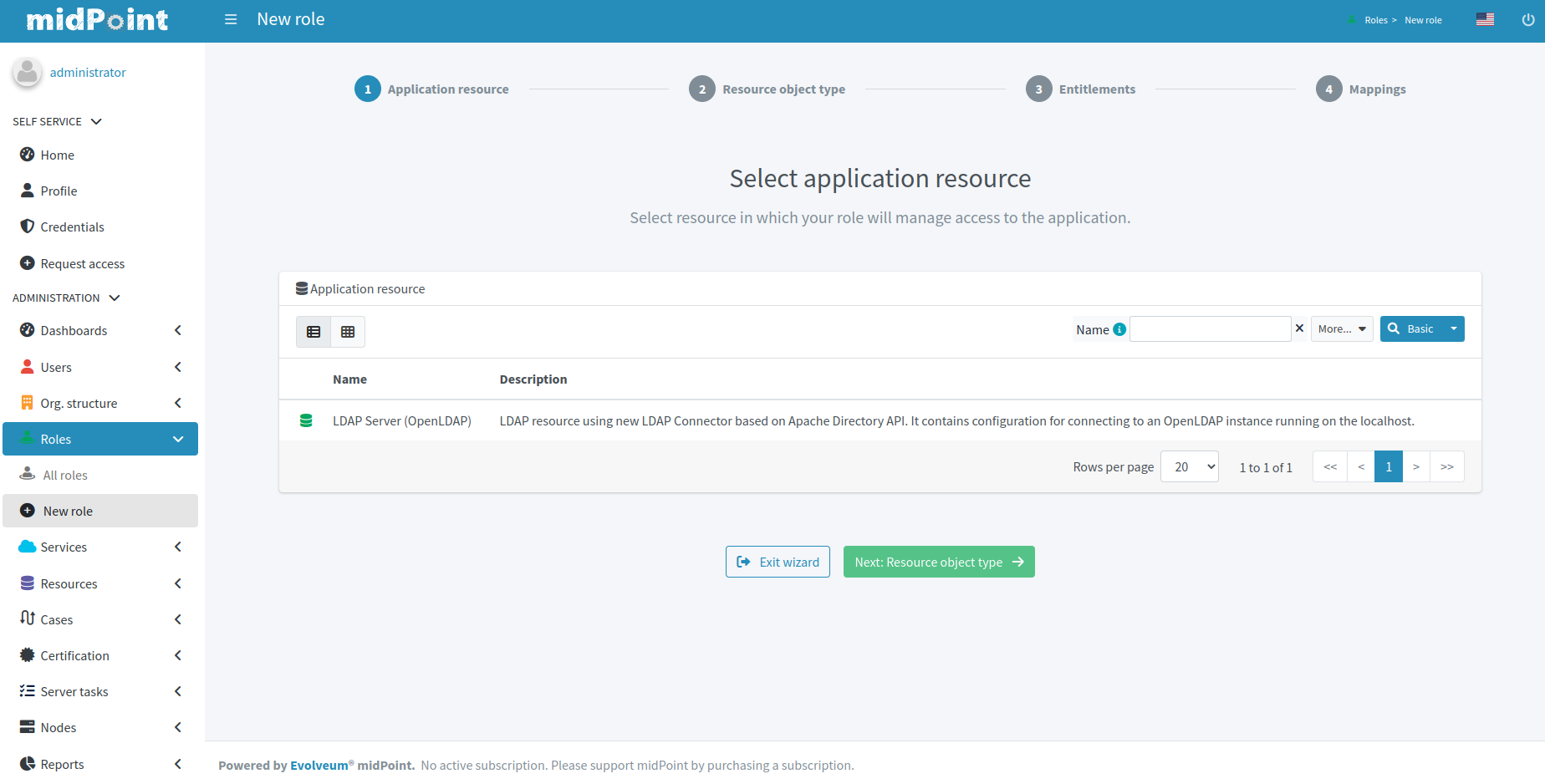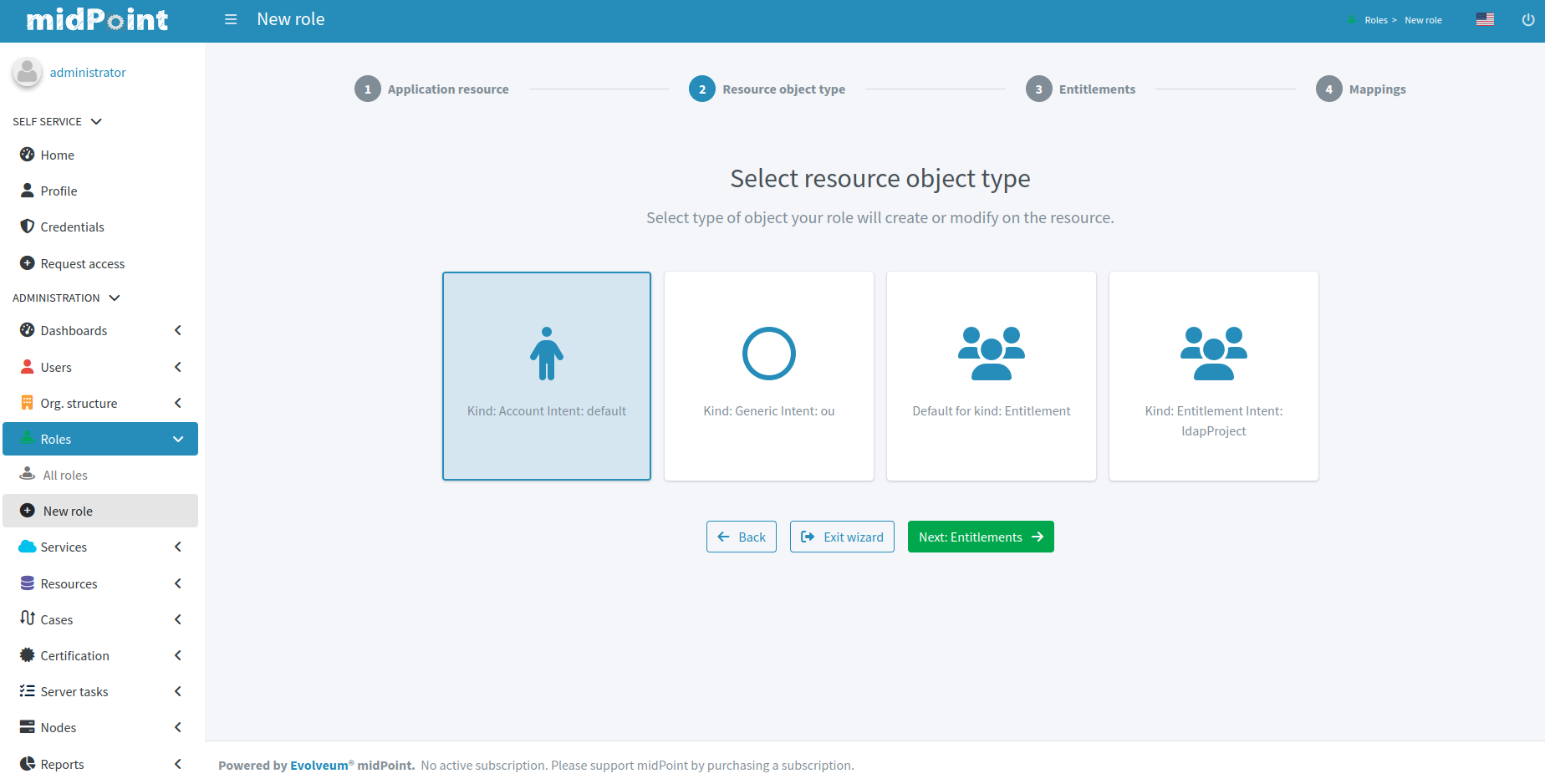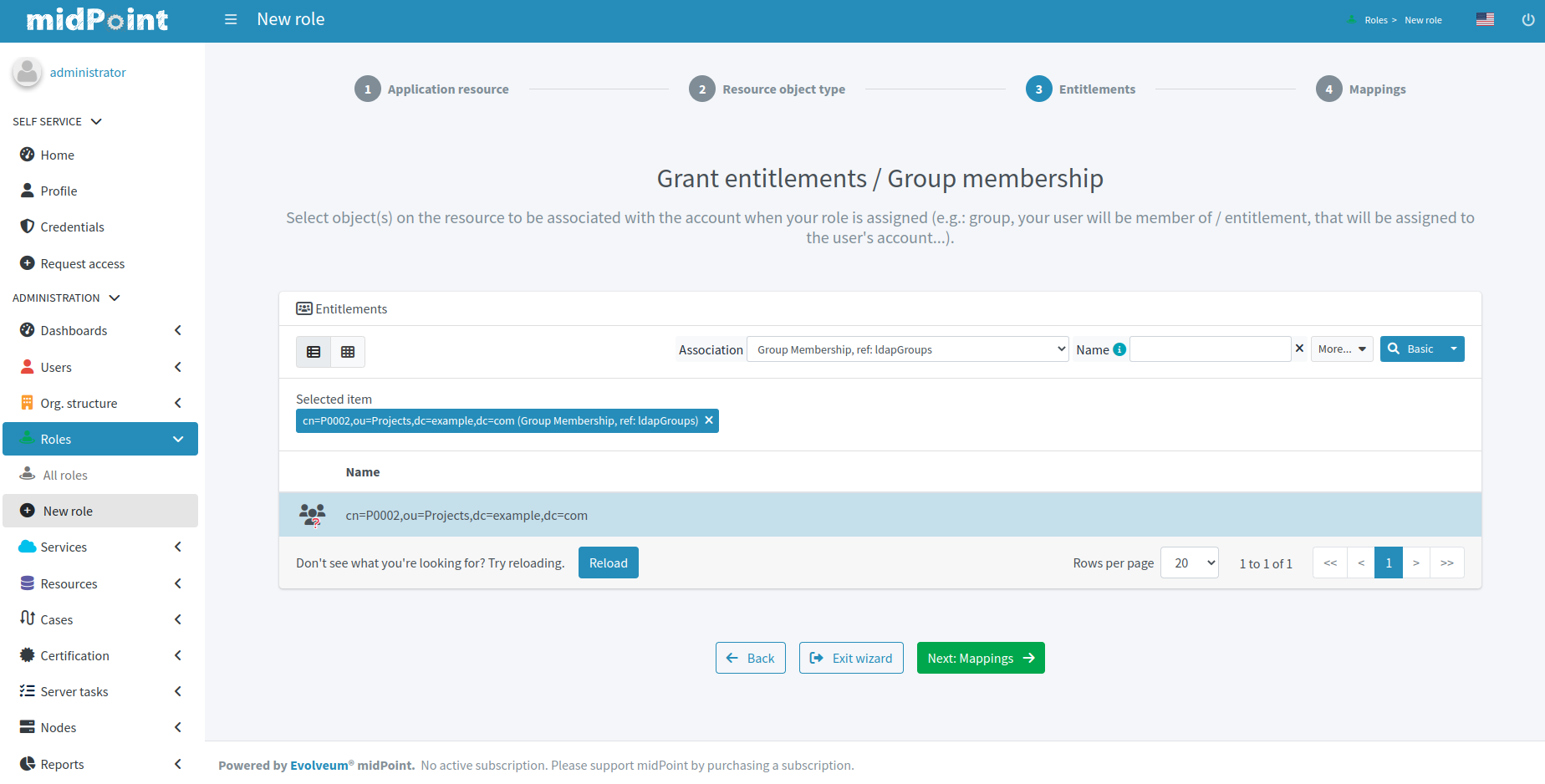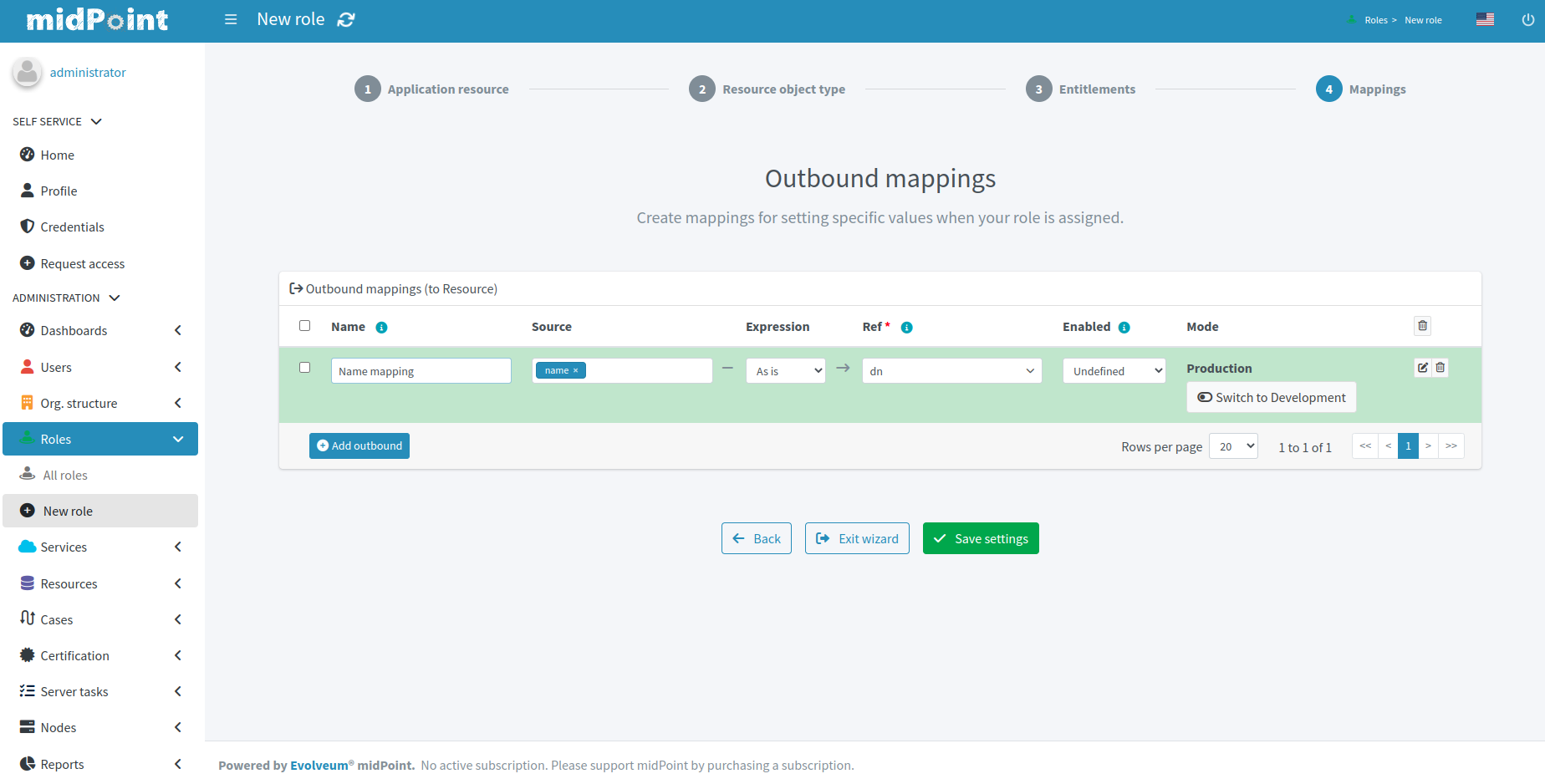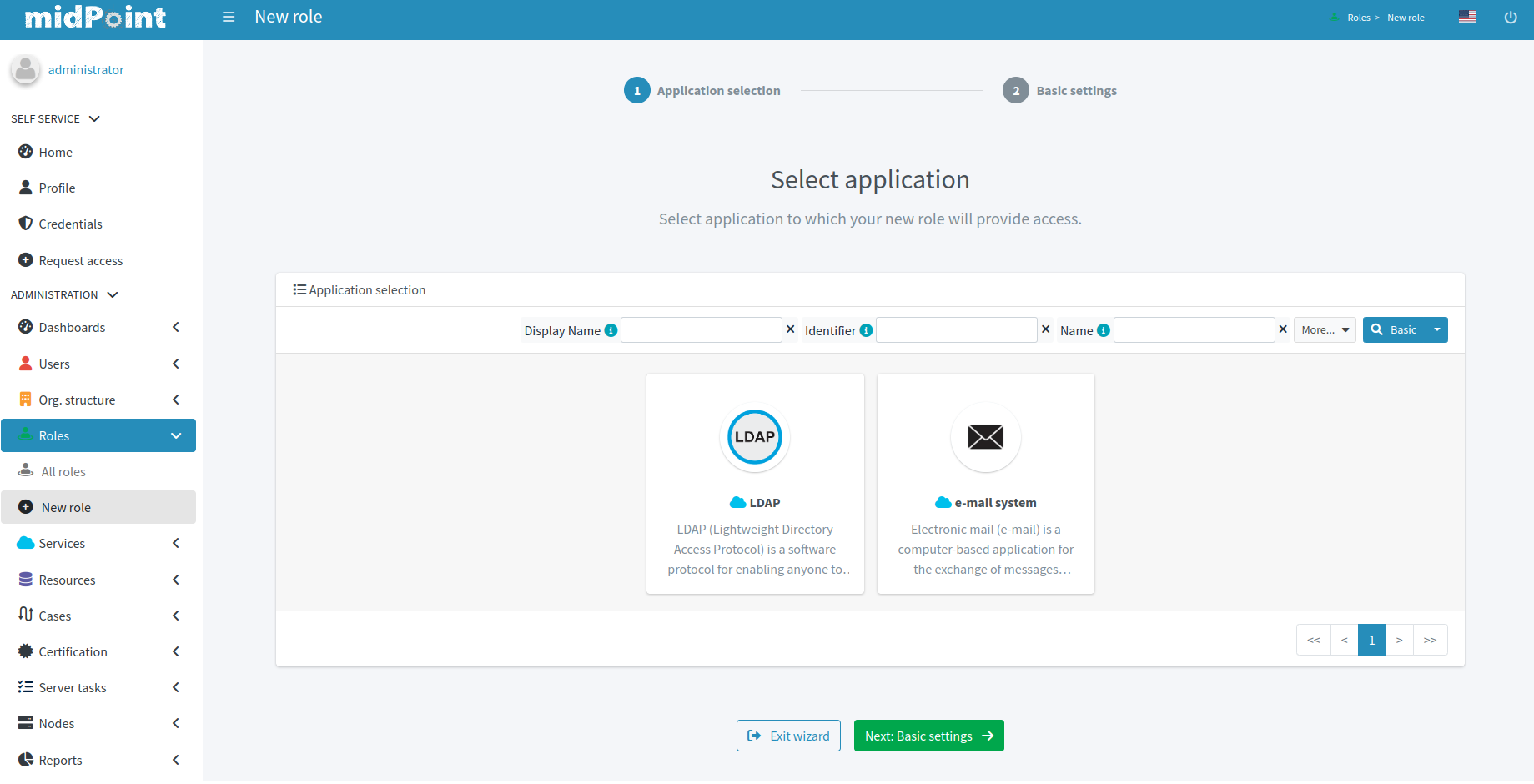
Role wizard
|
Since 4.7
This functionality is available since version 4.7.
|
Role wizard provides user interface for creation of roles to users that are not so experienced in daily work with midPoint, such as helpdesk or backoffice operators.
The wizard simplifies the process of creation of new role. The user interface guides the user through individual steps of role creation. Each step is defined by specific panel. This simplification helps users to perform their tasks faster and with fewer errors.
To keep the wizard interface simple for users, the wizard does not provide all options and flexibility of midPoint.
So far, midPoint supports only creation of Application role, Business role. Standard user interface is used for modification of these roles.
Some wizard panels are configurable, for more information see Wizard panels.
Application role wizard
In the role wizard for the application role, we can select Application, set the new role’s basic attributes, add users to the new role, and create inducement for resource with associations and mappings.
We can skip the application selection and add inducement in the step later.
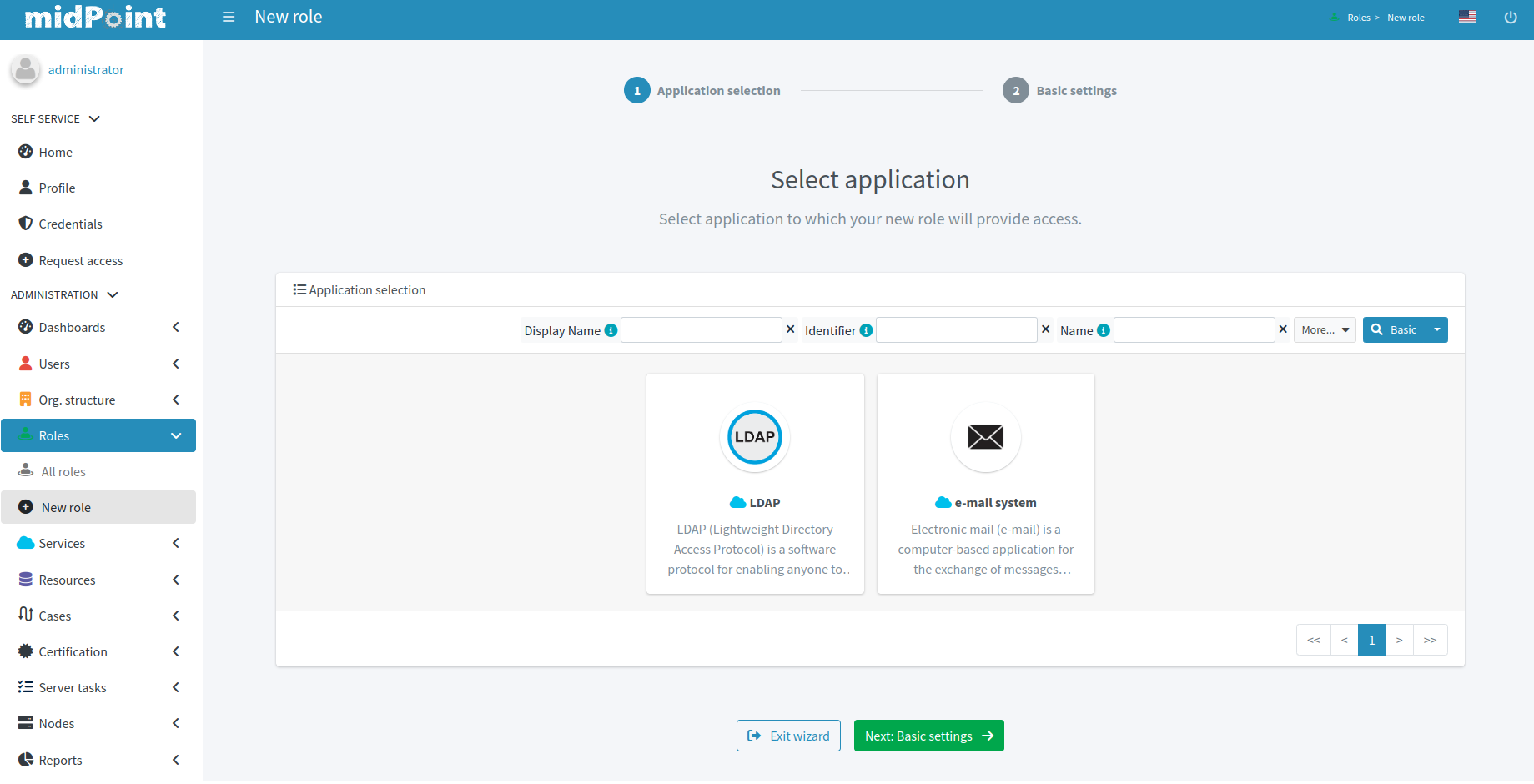
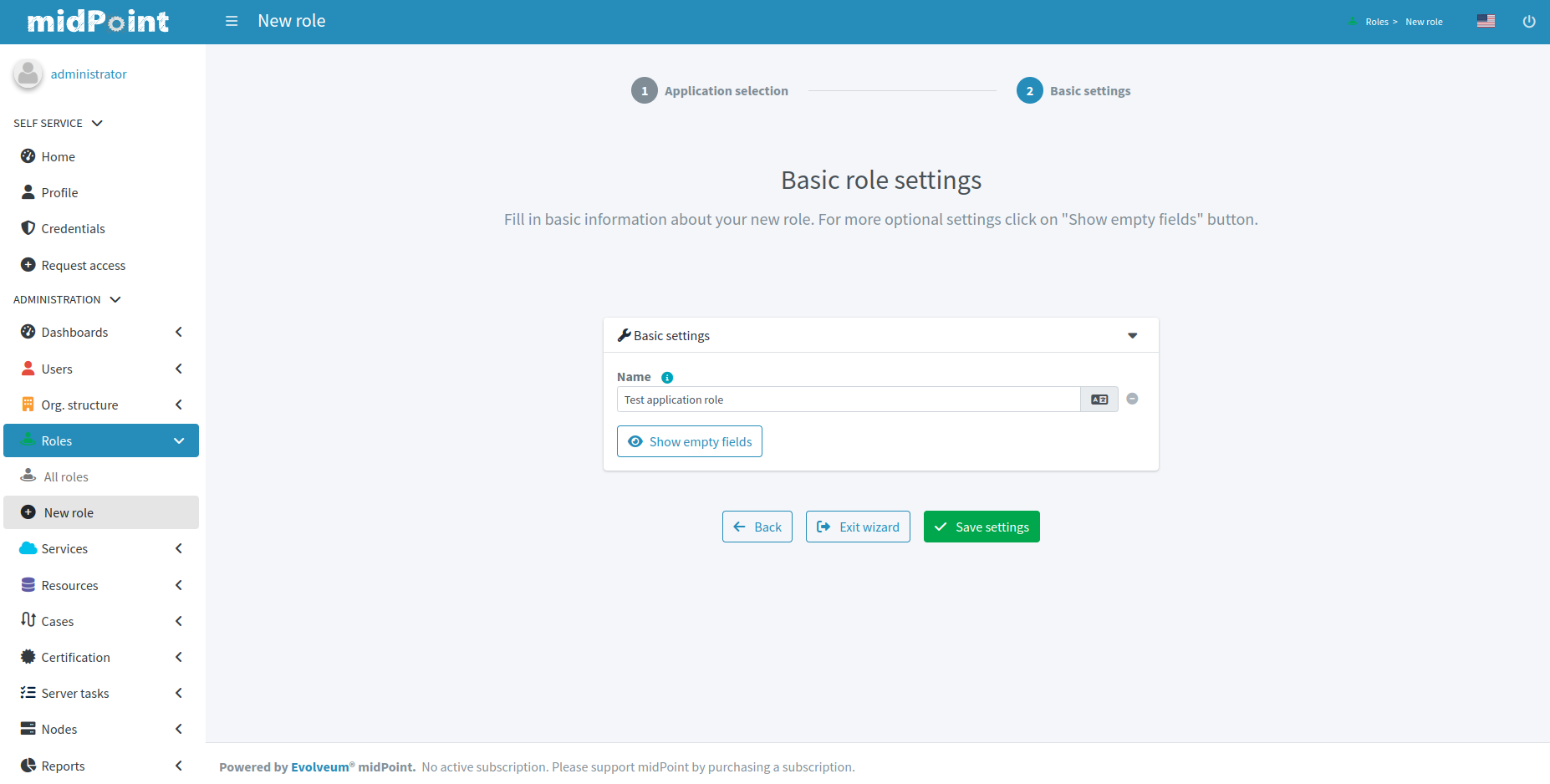
The role is created after submitting attributes. Next, we see tiles with additional configuration options.
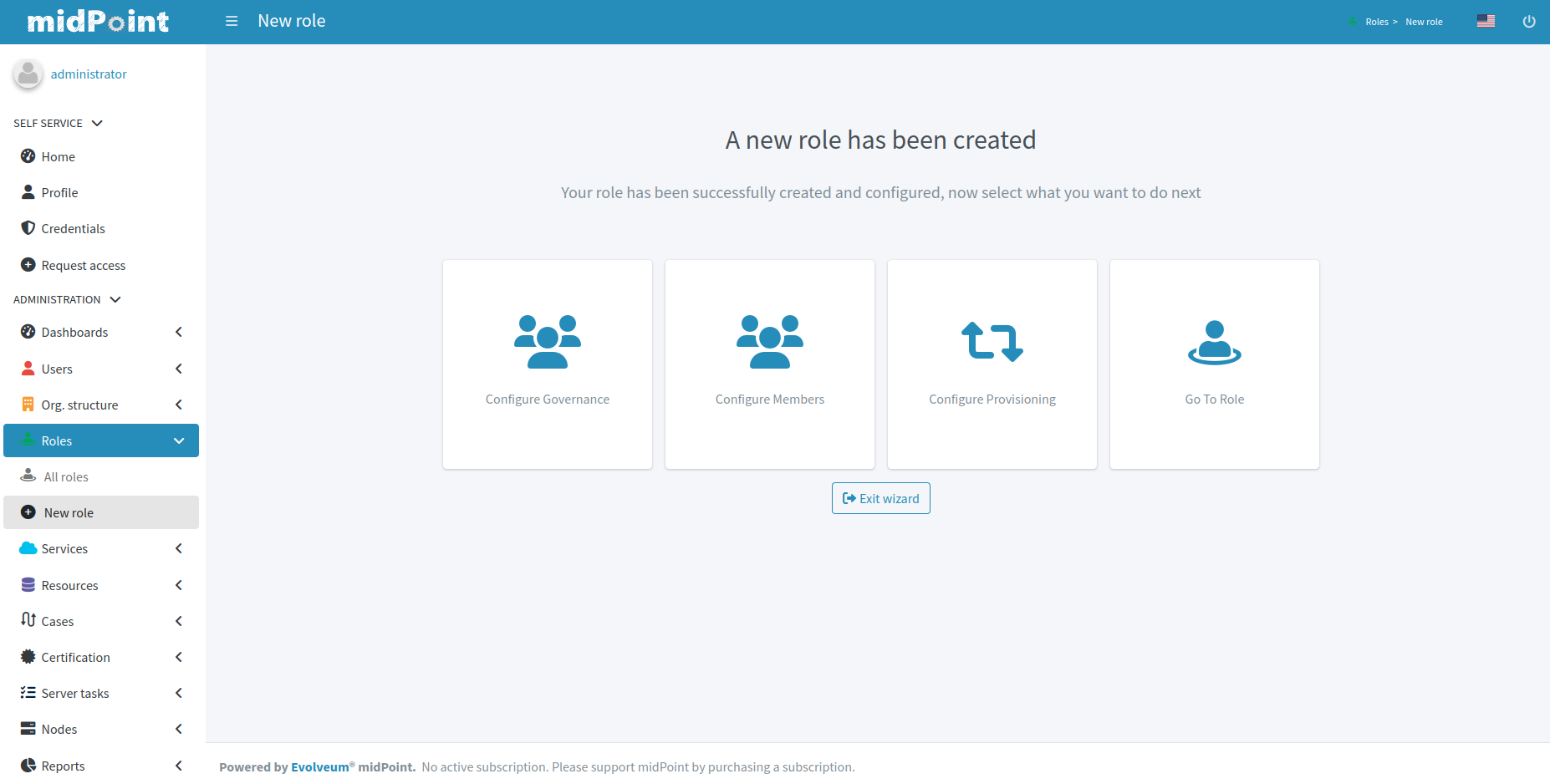
We can add governance users, member users, create inducement for a resource or view the currently created role.
Members panels:
Configuration of provisioning:
Business role wizard
In the role wizard for the business role, we can set the new role’s basic attributes, choose Application roles to be included in the business role and add users to the new role.
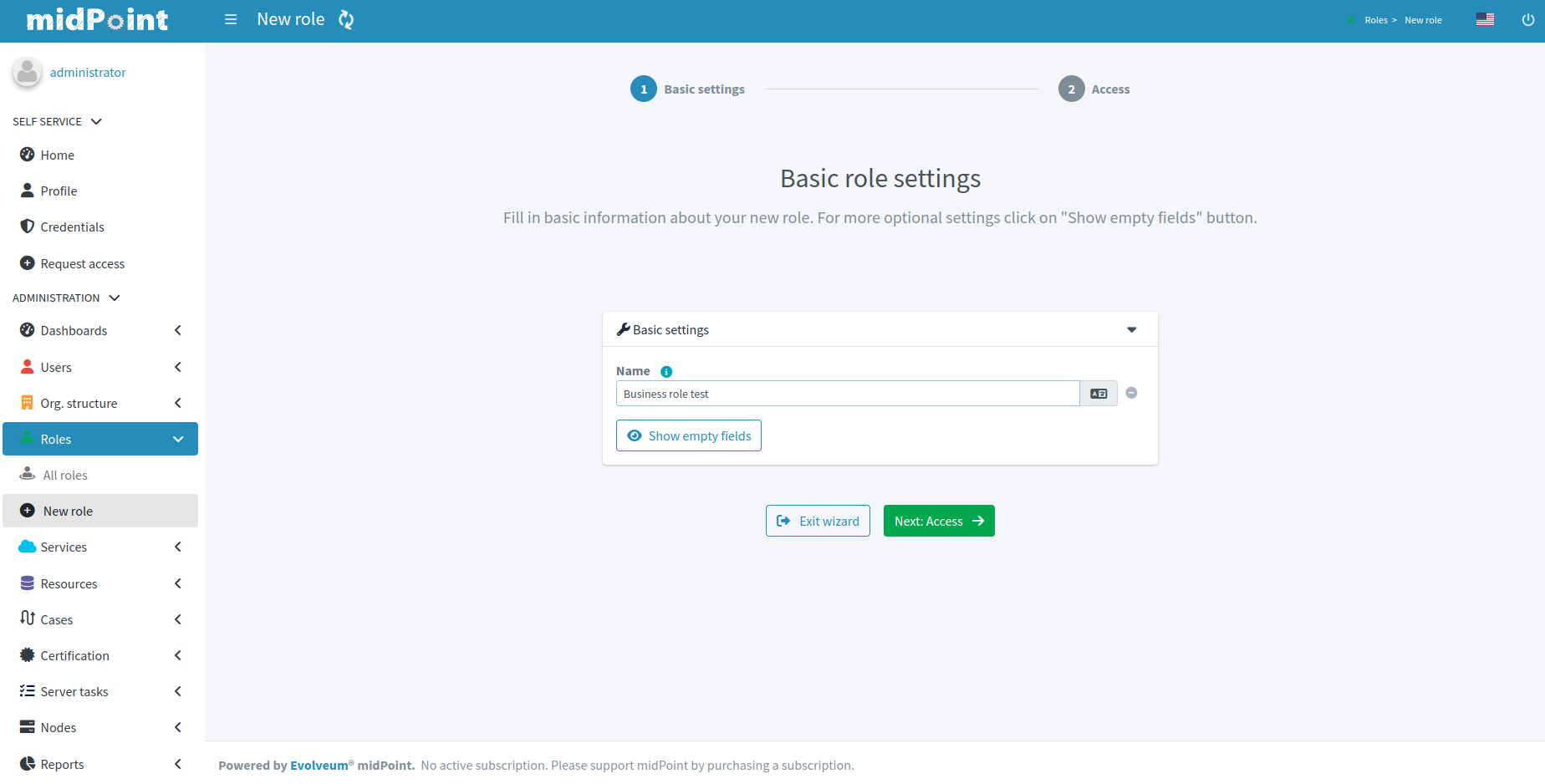
We need to select at least one application role.
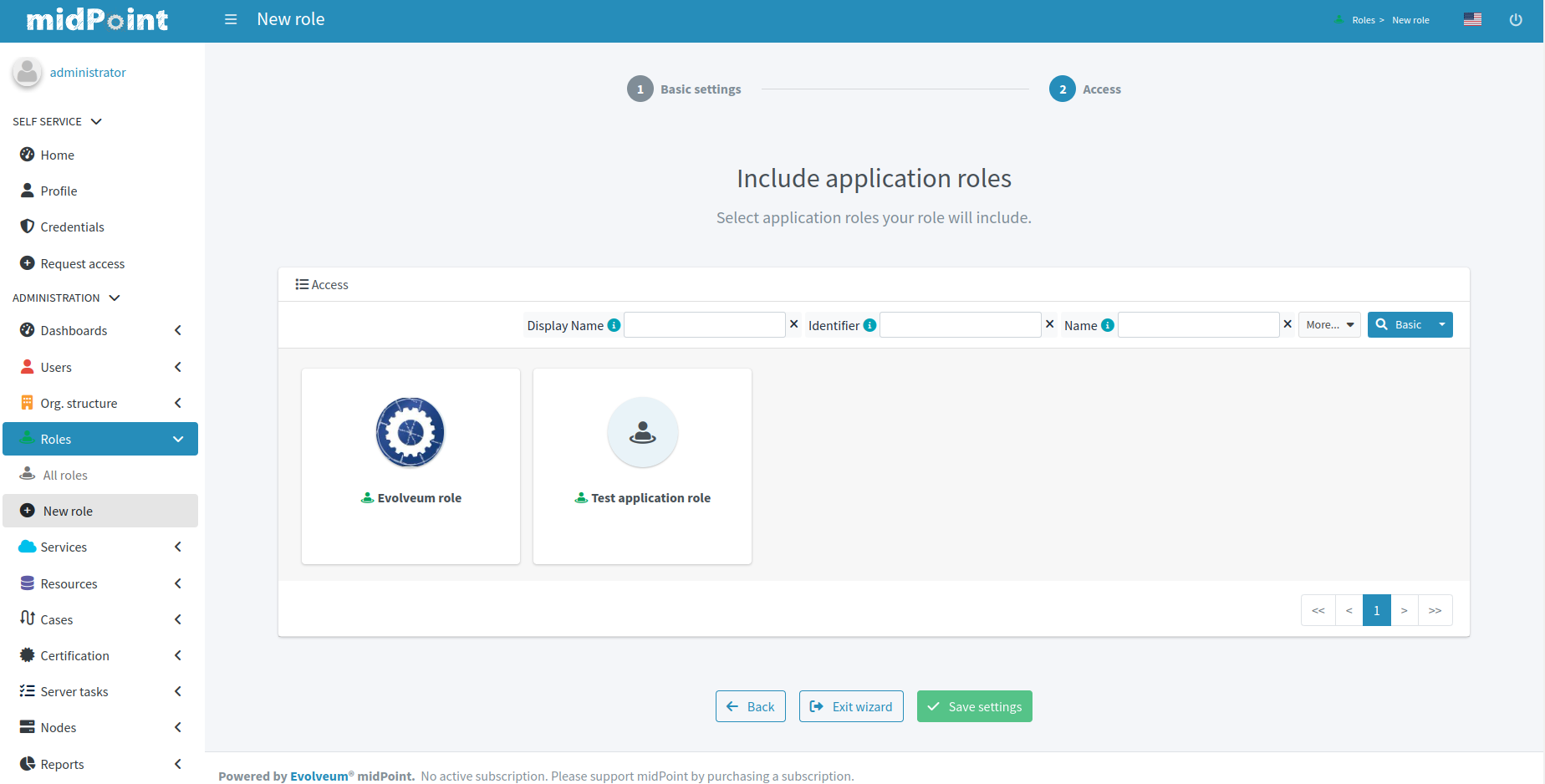
Adding users is done through the same panels as in the application role wizard.
Sub-wizards
Some panels of the role wizard can be invoked also during configuration of already prepared application role. If we want to create or modify an inducement for resource, the sub-wizard for provisioning configuration is invoked.