
Resource wizard: Association type provisioning to resource for subject
|
Since 4.9
This functionality is available since version 4.9.
|
On this page we can create provisioning rule(s) to specify how midPoint should create the association information and transform it to resource data, typically from assignments.

The first steps are the same as for provisioning from resources, we need to create a new rule.
Click btn:[Add provisioning rule] to create a new provisioning rule.

We can configure basic attributes of the provisioning rule:
-
Name is used to uniquely name this rule
-
Strength allows the association mapping strength to be set
-
Lifecycle state allows defining the lifecycle state, e.g.
Proposedfor simulation of the provisioning rule.
Click btn:[Save settings].
Further configuration is required.
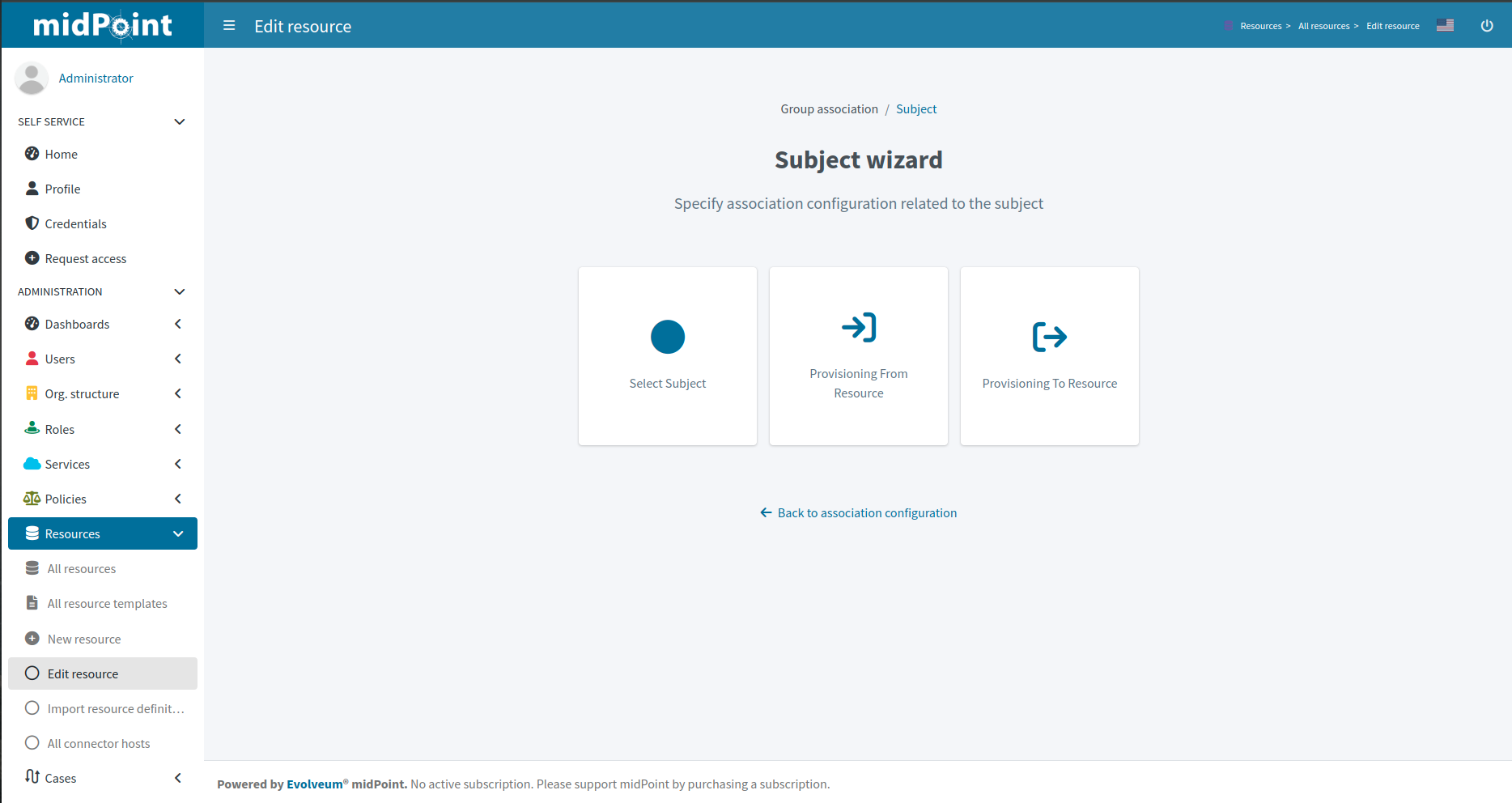
Basic Attributes tile allows returning back to the basic provisioning rule attributes definition. Other tiles are described below.
Mapping
In this step, you can configure the mapping for creating the associations (outbound).

Create a new mapping using btn:[Add outbound] that defines the transformation of midPoint data to association data (outbound).
-
Name is needed to uniquely identify this mapping
-
Source should be kept as it is
-
Expression: we can use the expression Association from link which means associate with the entitlement owned by the assigned role.
-
To resource attribute should be kept as it is
-
Lifecycle state allows you to define the lifecycle state. This can be used during Simulations.
The detailed steps for mapping include the same steps as editing the mapping of the object type.
Click btn:[Save mappings] when done to return to the previous page from which you started the mapping editor.
Configuration of Resource Wizard Panels
Some wizard panels are configurable. See Wizard panels for more information.
How to Use Lifecycle States
You can use different lifecycle states for resources, object types, attributes, mappings, synchronization situations, and other aspects of resource configuration. You can use the lifecycle state property for simulations. Resources are created in the Proposed lifecycle state by default, and don’t work in normal deployment before switching the state to Active.
You can use the Proposed lifecycle state to test (simulate) the configuration without causing any damage to your target system data. When the simulation results are satisfactory, you can switch the lifecycle state to Active.
You can set different lifecycle states for various configuration items, which lets you put specific parts of configuration to production incrementally.
For example, after you switch your resource to the Active lifecycle state, you can add new mappings in Proposed lifecycle state first. You can simulate the new mapping safely and switch it to Active when it’s ready.
See also:
Limitations
Resource wizard has several limitations, such as:
-
Expression editor supports As is, Script, Literal and Generate expressions only.
-
Mapping ranges are not supported.
-
Mapping domains are not supported.
-
Correlation configuration currently supports the
itemscorrelator only.
MidPoint resource wizard can’t show or edit these features but tolerates them and keeps them untouched if you configure them in XML.