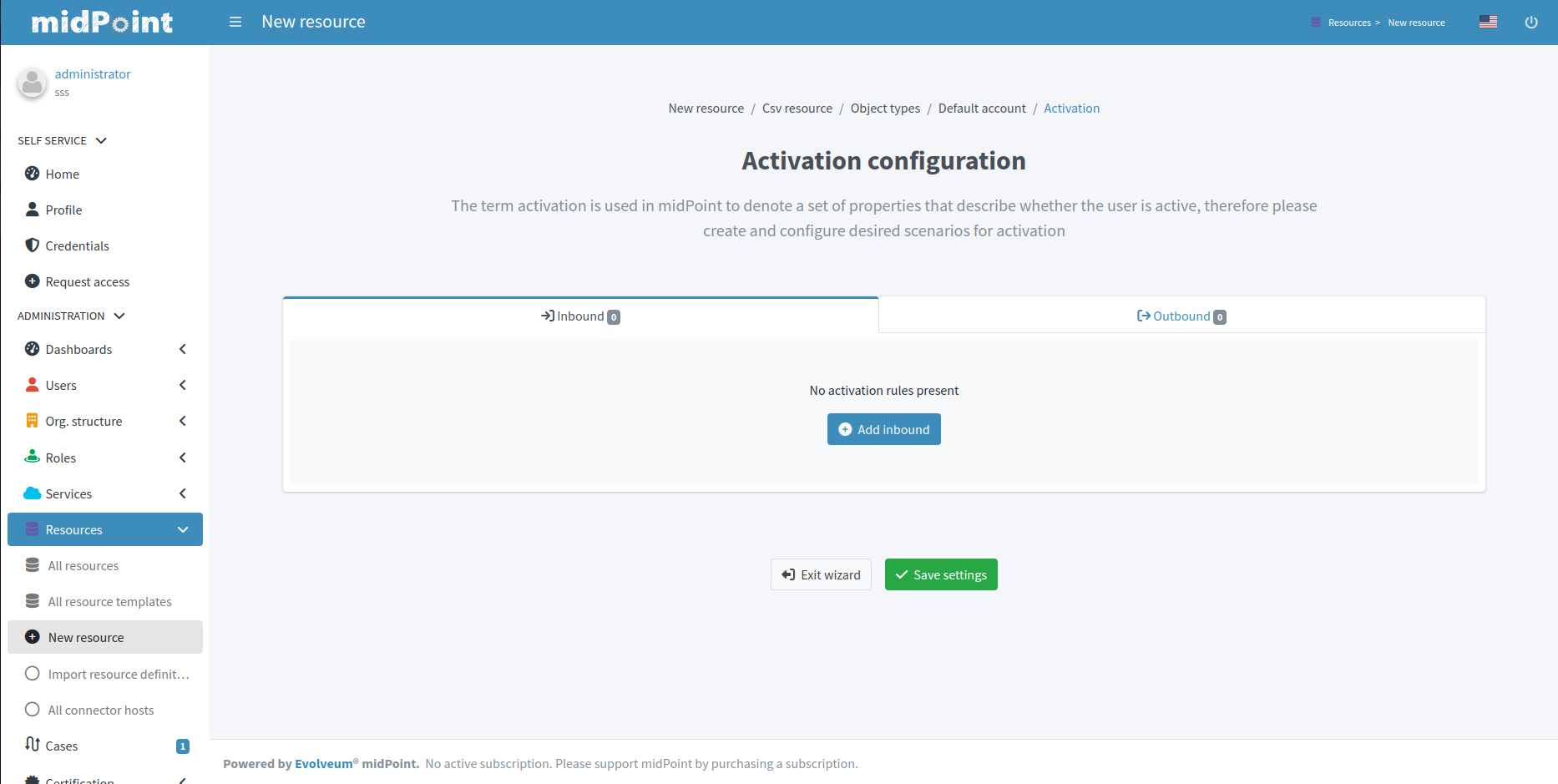
Resource wizard: Object type activation
|
Since 4.9
This functionality is available since version 4.9.
|
This part of object type wizard allows you to define behavior for Activation. This extends far beyond a simple definition of account being enabled or disabled.
Starting with version 4.8, midPoint contains GUI support for activation mappings. We can use predefined mappings (rules) for many interesting situations.
Inbound activation mappings
The table contains the list of inbound activation mappings.
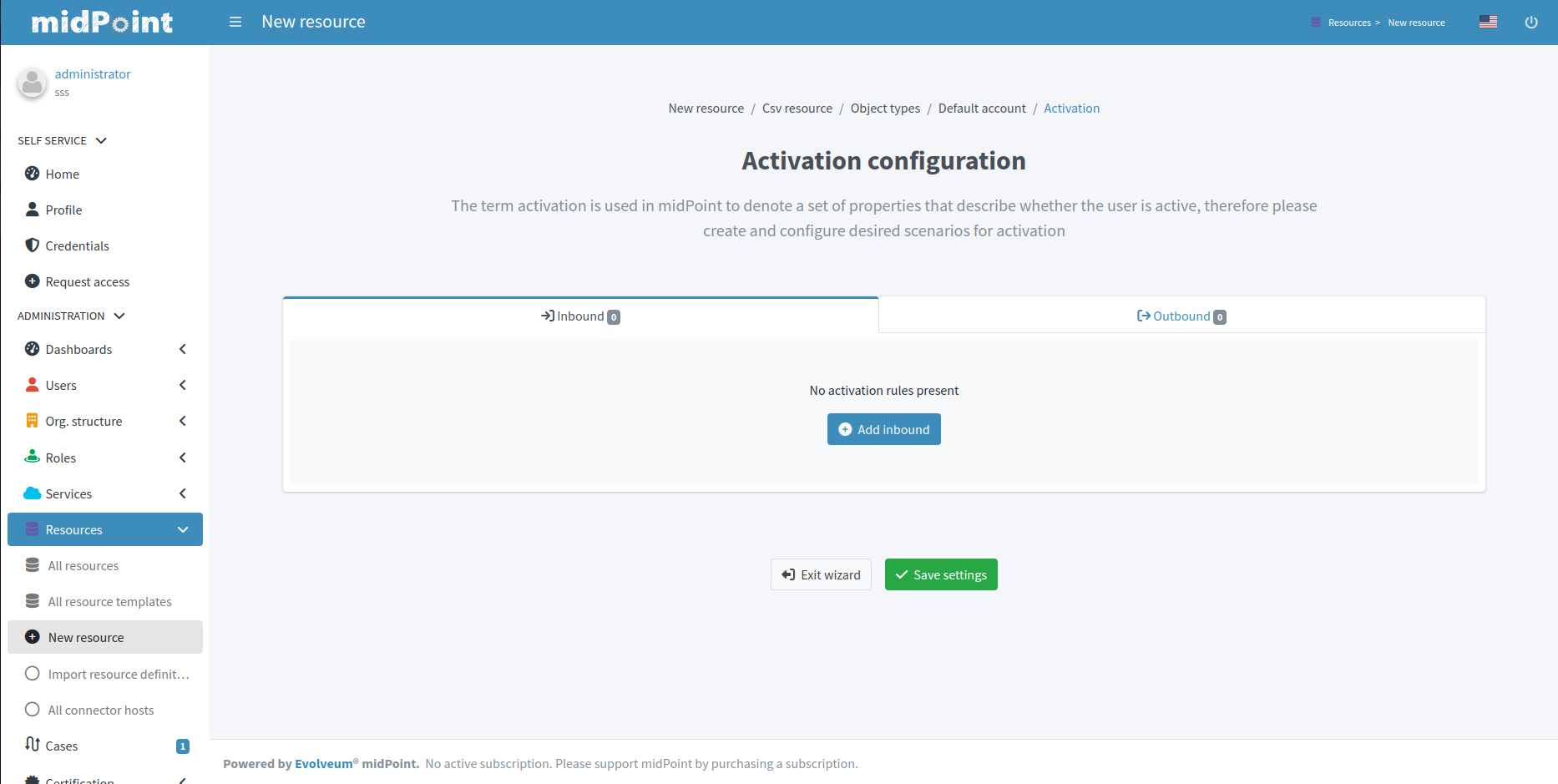
Click Add inbound to add a new inbound activation mapping.
In the popup, specify the activation rule (predefine behavior), e.g. "Administrative status". Then configure details for mapping as appropriate for the activation scenario.
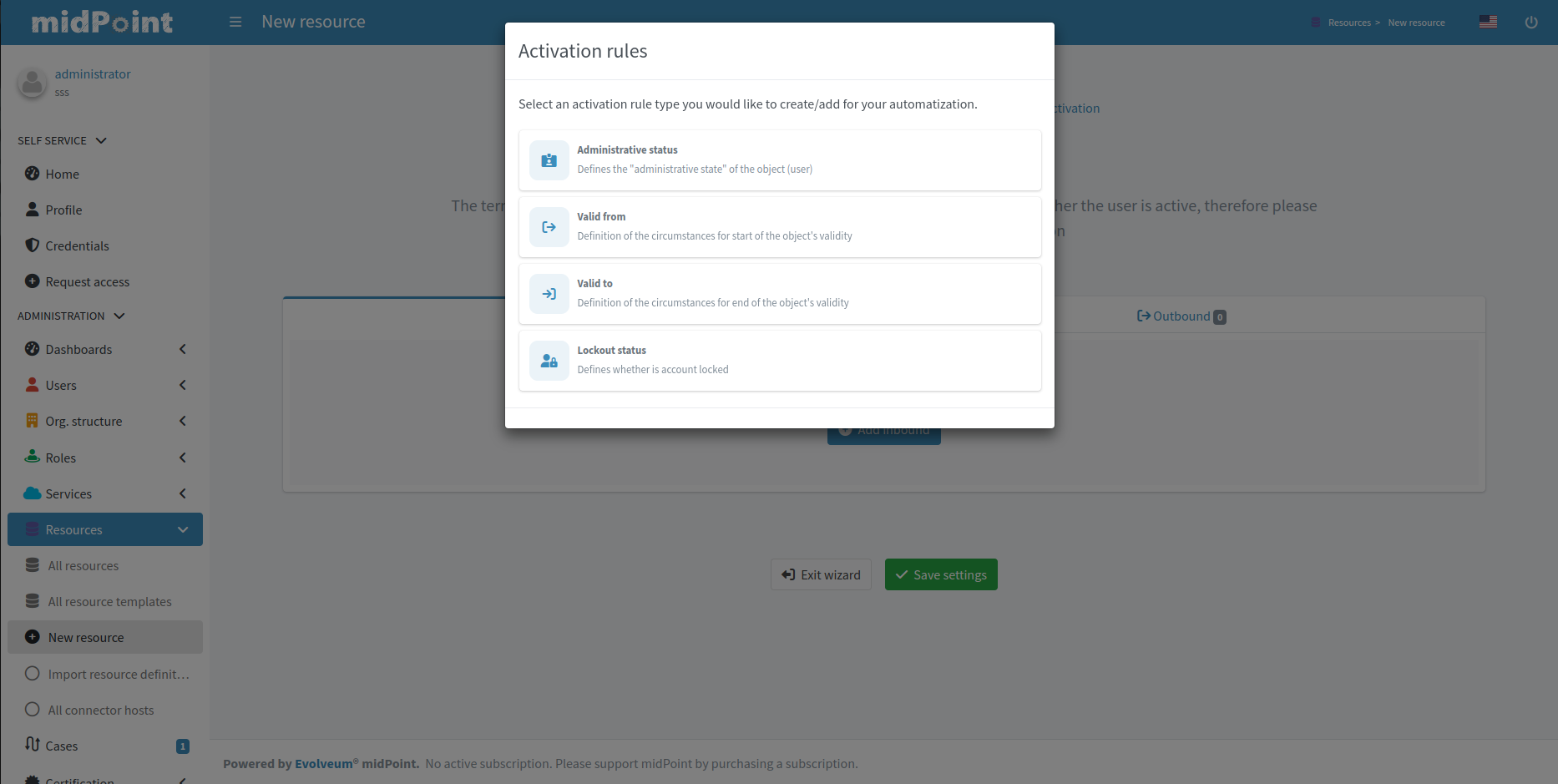
Figure 2. Popup for adding of new inbound activation mapping
|
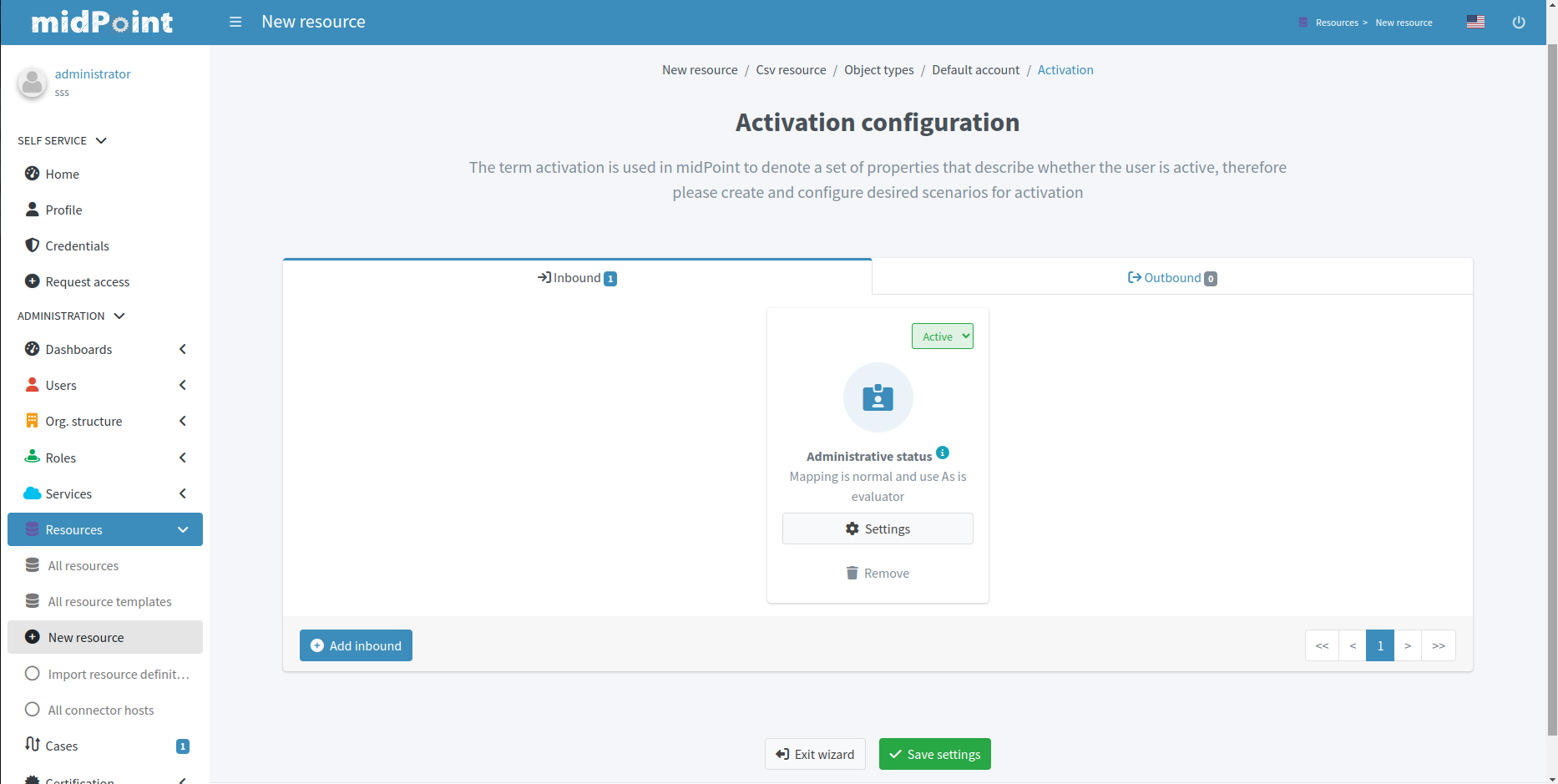
Figure 3. Activation table with inbound mapping for administrative status
|
Each mapping also allows setting Lifecycle state.
This can be used during Simulations, e.g. specifying lifecycle state as Proposed will be used only to simulate the activation mapping, Draft disables the activation mapping etc.
Click Save mappings when done to return to the previous page from which you started the activation editor.
Outbound activation mappings
The table contains the list of outbound activation mappings.
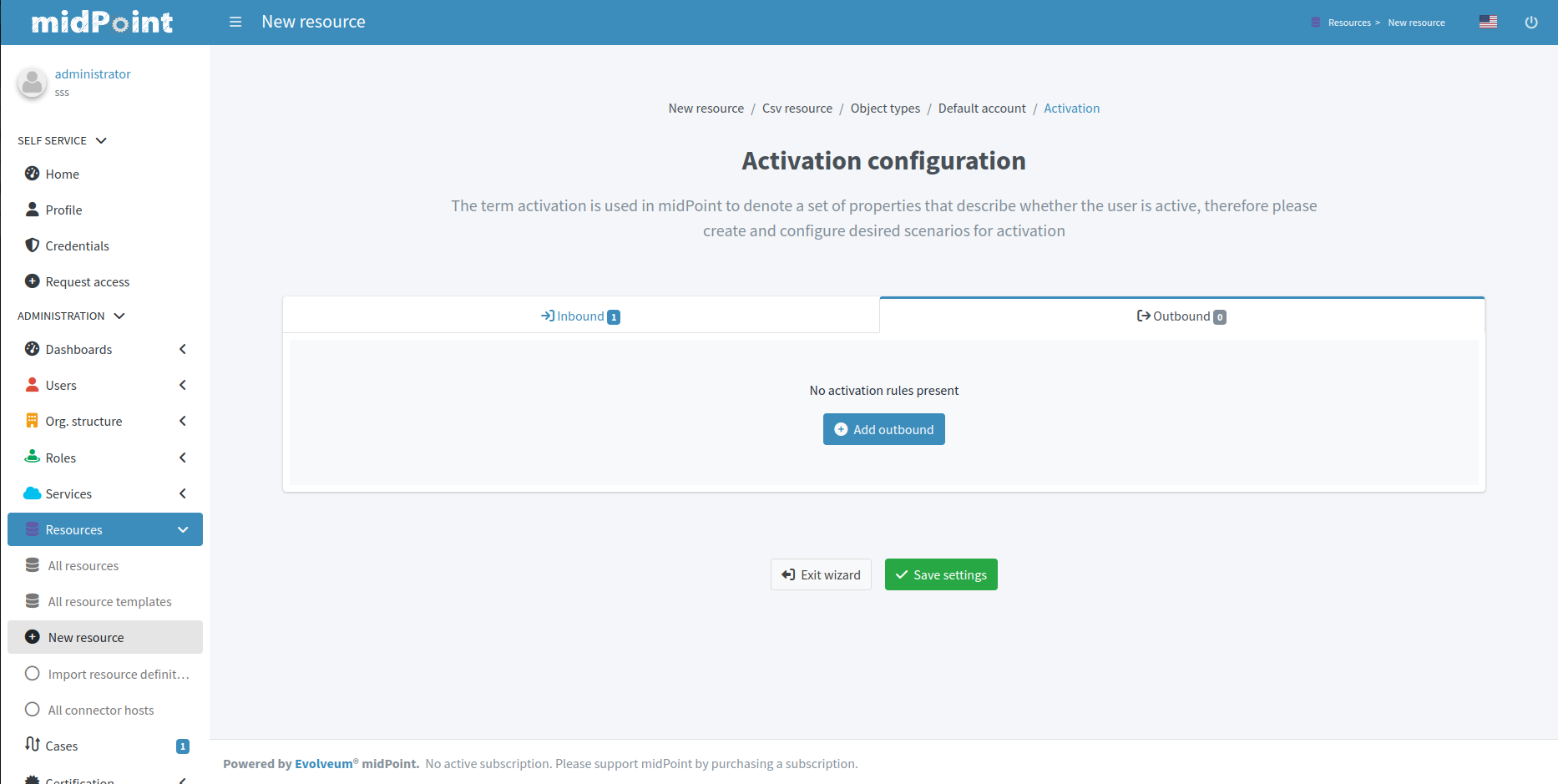
Click Add outbound to add a new outbound activation mapping.
In the popup, specify the activation rule (predefine behavior), e.g. "Administrative status" or "Disable instead of delete". Then configure details for mapping as appropriate for the activation scenario.
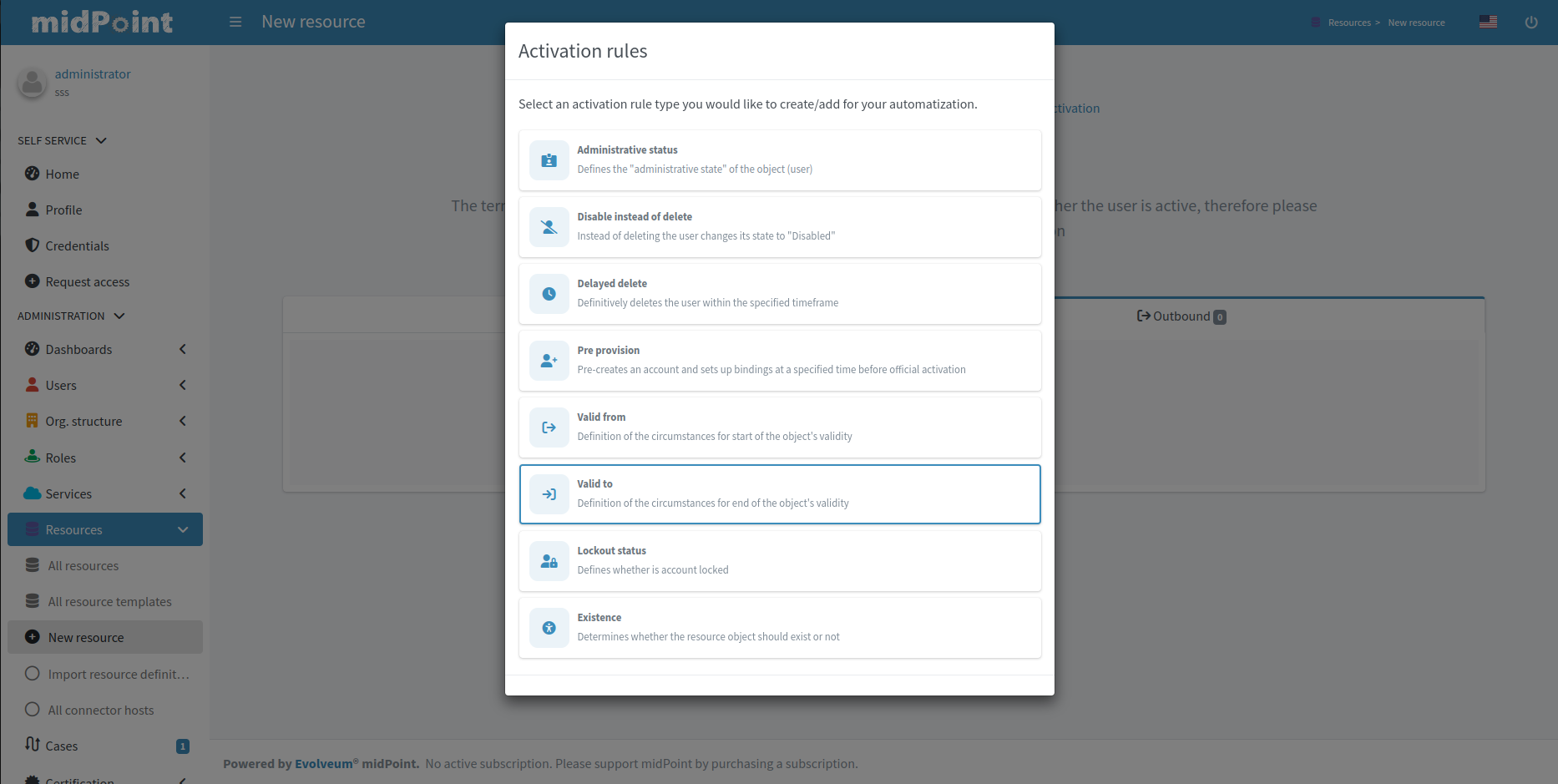
Figure 5. Popup for adding of new outbound activation mapping
|
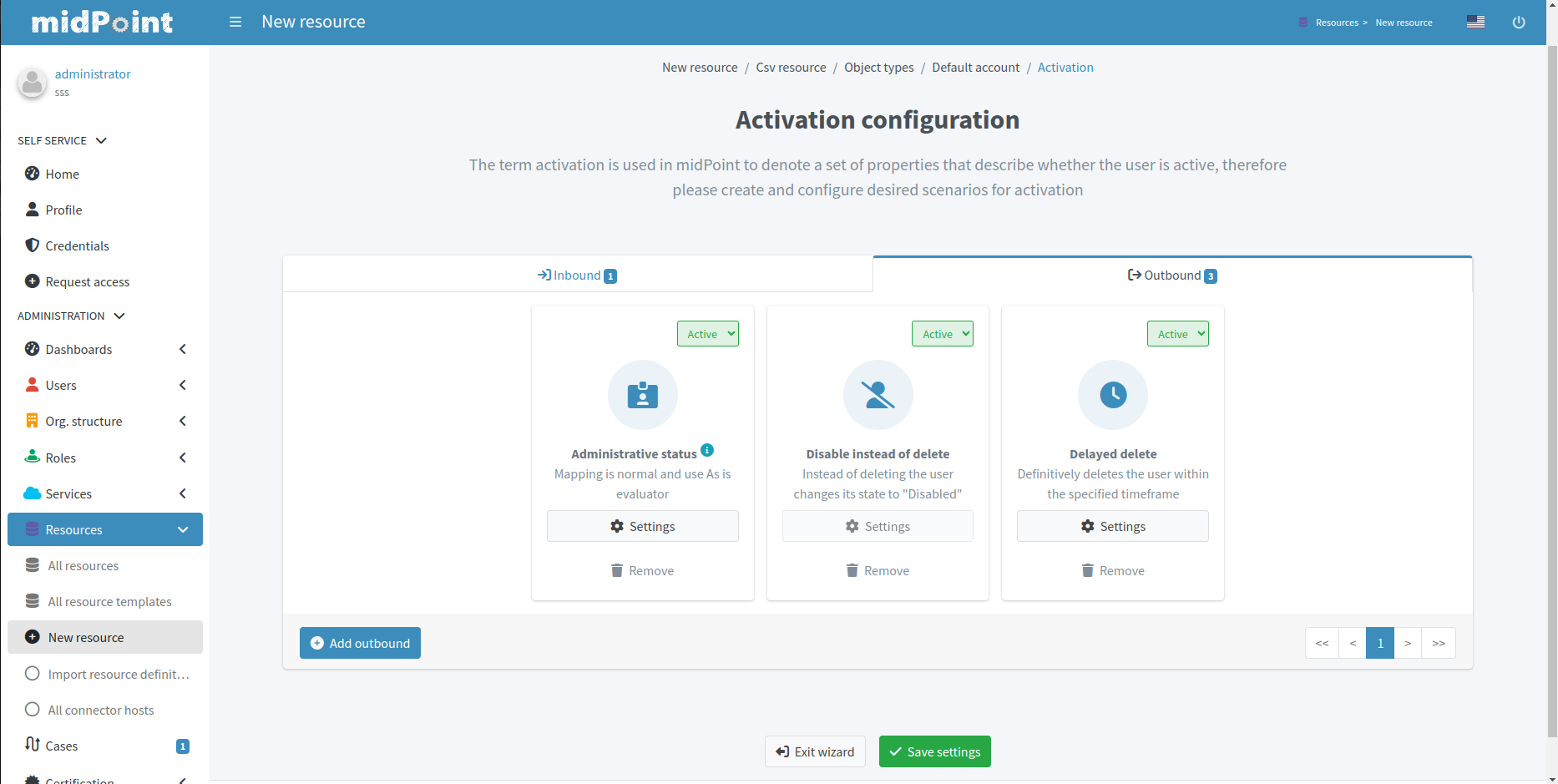
Figure 6. Activation table with outbound mapping for administrative status and predefined mappings for 'Disable instead of delete' and 'Delayed delete' configuration
|
Predefined mapping configurations contain only one configuration step.
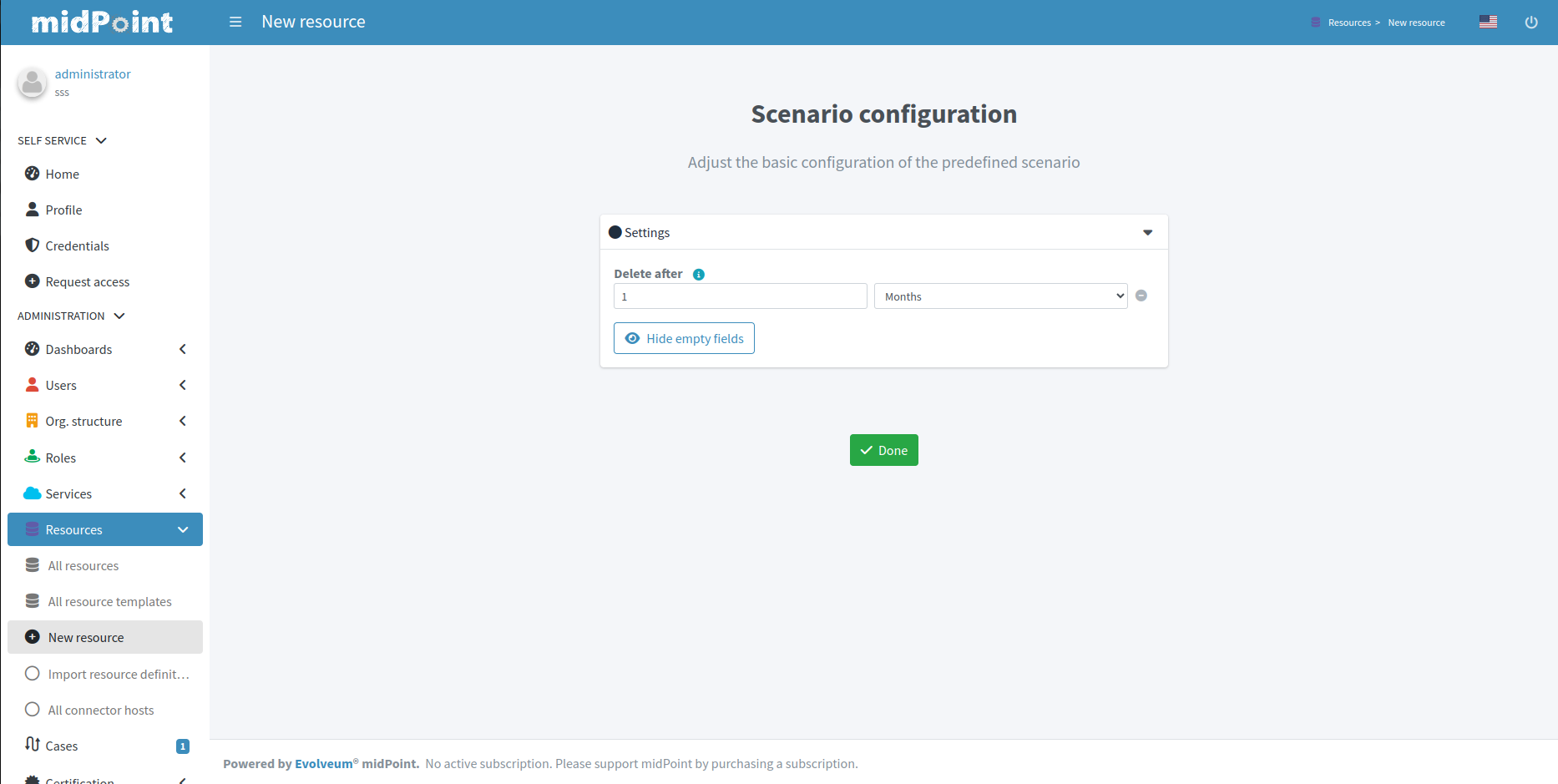
Each mapping also allows setting Lifecycle state.
This can be used during Simulations, e.g. specifying lifecycle state as Proposed will be used only to simulate the activation mapping, Draft disables the activation mapping etc.
Click Save settings when done to return to the previous page from which you started the activation editor.
Limitations
Resource wizard has several limitations, such as:
-
Expression editor supports As is, Script, Literal and Generate expressions only.
-
Mapping ranges are not supported.
-
Mapping domains are not supported.
-
Correlation configuration currently supports the
itemscorrelator only.
MidPoint resource wizard can’t show or edit these features but tolerates them and keeps them untouched if you configure them in XML.
See also
Here are additional resources to explore:
-
Object Lifecycle: Gain a deeper understanding of object lifecycle management in midPoint.
-
Admin GUI Configuration: See configuration options for certain wizard panels and the GUI in general.