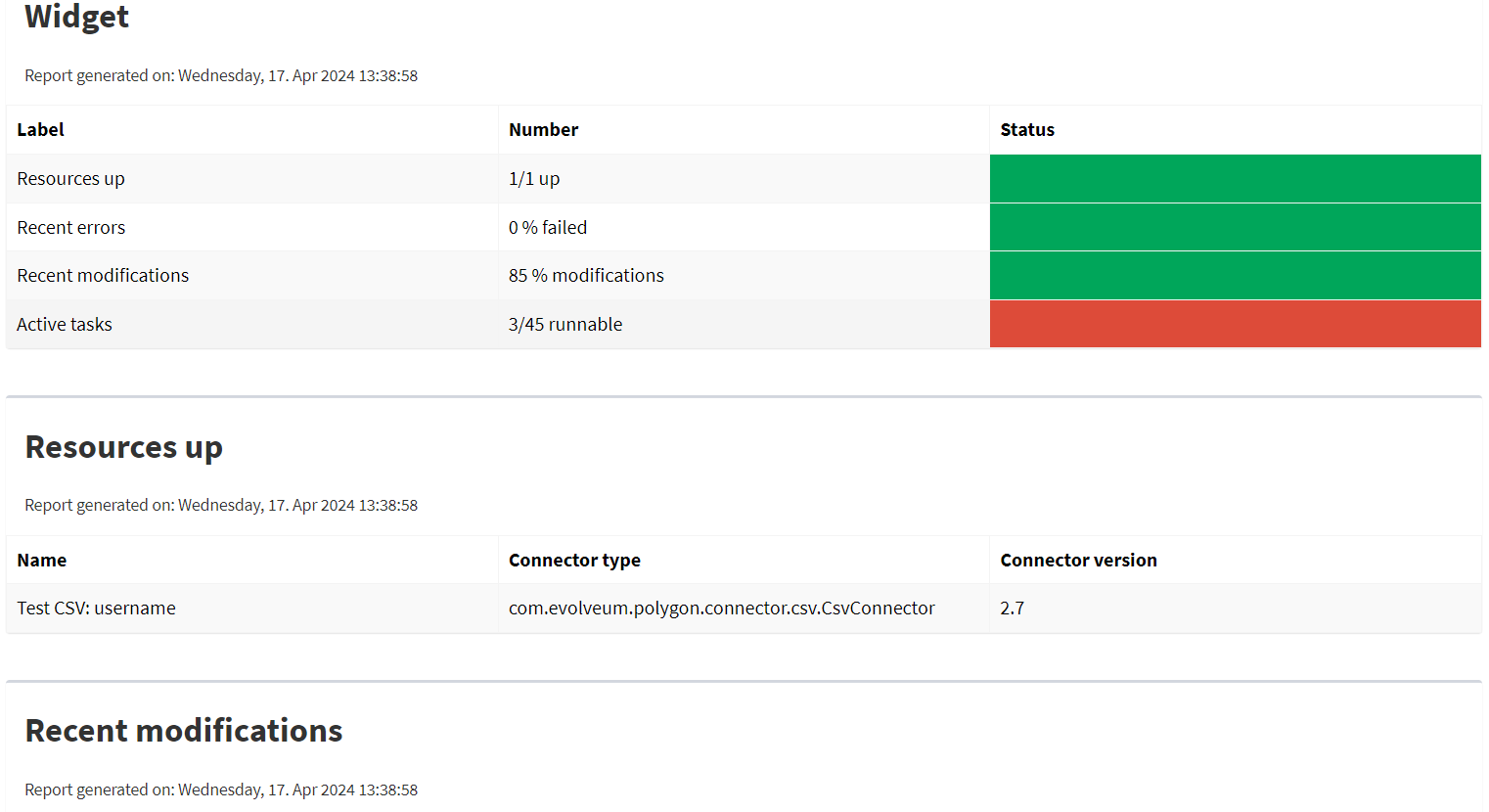<report>
<name>System Status Dashboard report</name>
<dashboard>
<dashboardRef oid="--OID OF DASHBOARD--" >
</dashboardRef>
<showOnlyWidgetsTable>false</showOnlyWidgetsTable>
</dashboard>
</report>Report from Dashboard
Dashboard Report
The dashboard engine generates reports based on a Dashboard object. A dashboard consists out of objects which we call widgets. This provides the administrator with easy to access information in the form of a custom gui component. Documentation for dashboard configuration can be found in Dashboard configuration.
The reports based on dashboards can be exported based on both currently supported file formats, but there is a difference. CSV contains only the table of widgets with basic message and status. HTML on the other hand, contains the full widget table and also the information for each object related to the widgets. We can turn off this default behaviour via attribute showOnlyWidgetTable and show only the table of widgets.
Following code shows basic configuration of dashboard report.
The view (configuration of columns present in the report) can be defined at a couple of places in midPoint.
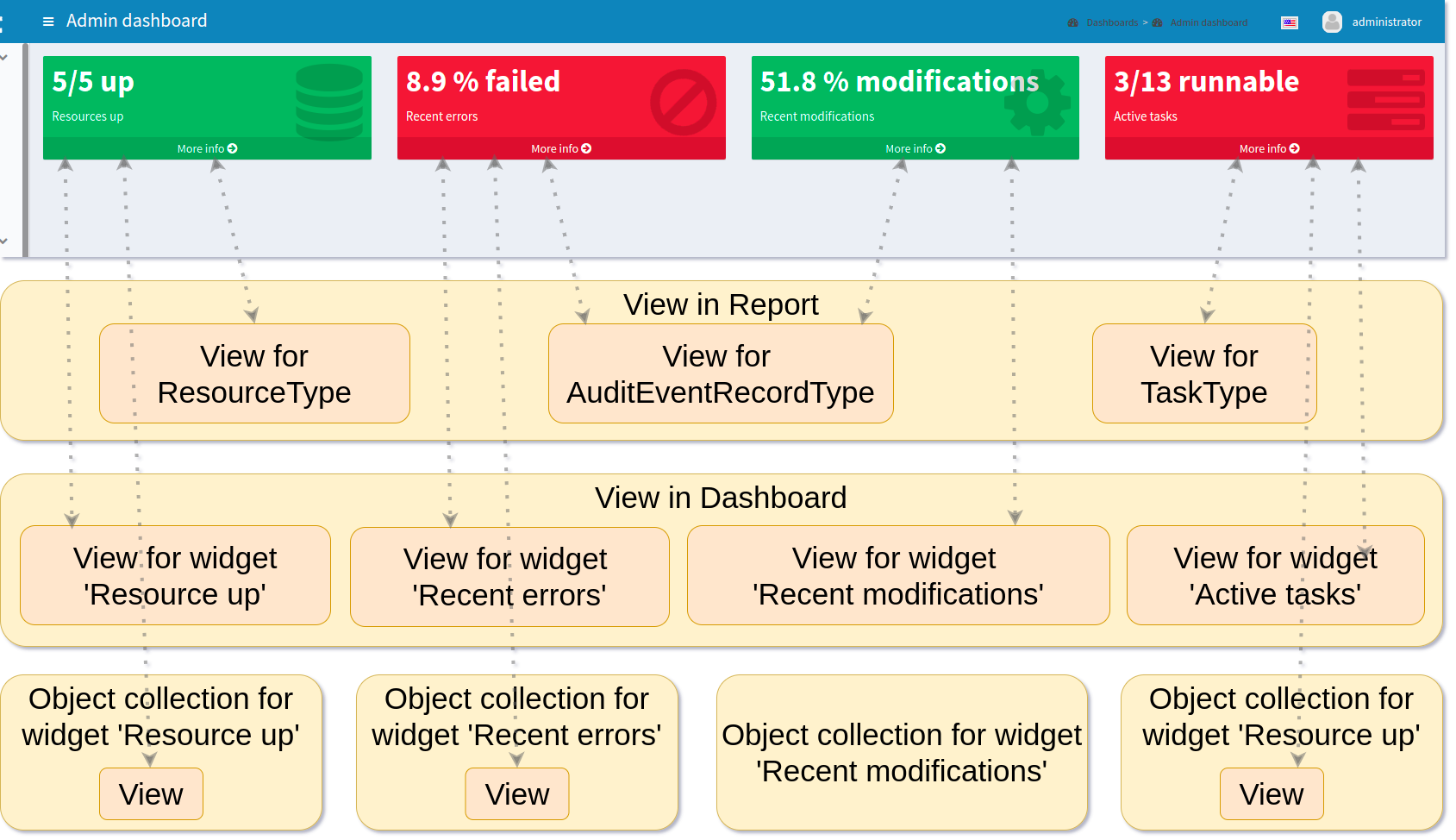
For example in our picture, in the first line under the screenshot, you can see the views for types ResourceType, AuditEventRecordType and TaskType.
The final view of the widget in a dashboard report is merged from the three levels of definitions for the view.
The view configuration in a report for the type of object, view in a dashboard for widget and from view in an object collection which contains configuration for a widget.
Columns from views are merged in the same way as in a Collection report.
Also, we can use attribute useOnlyReportView for using only views defined by report.
When we don’t use the view parameters, the report will contain default columns. In an expression for a column you can use the variable 'object' which represent the searched object or object defined in the path property. For more information about view configuration please see Views.
<presentation>
...
<view>
<column>
<name>nameColumn</name>
<c:path>name</c:path>
<display>
<label>Name</label>
</display>
</column>
<column>
<name>members</name>
<display>
<label>Members</label>
</display>
<previousColumn>nameColumn</previousColumn>
<export>
<expression>
<script>
<code>
import com.evolveum.midpoint.prism.query.*
import com.evolveum.midpoint.xml.ns._public.common.common_3.*
query = prismContext.queryFor(UserType.class).item(AssignmentHolderType.F_ROLE_MEMBERSHIP_REF).ref(object.getOid()).build();
objects = midpoint.searchObjects(UserType.class, query)
return objects.size();
</code>
</script>
</expression>
</export>
</column>
</view>
</presentation><report>
...
<dashboard>
...
<view>
<column>
<name>givenNameColumn</name>
<c:path>givenName</c:path>
<display>
<label>Given name</label>
</display>
</column>
<type>UserType</type>
</view>
<view>
<column>
<name>nameColumn</name>
<c:path>name</c:path>
<display>
<label>Name</label>
</display>
</column>
<type>RoleType</type>
</view>
</dashboard>
</report>Report for an Asynchronous Widget
A Dashboard report has two kinds of output. The most common case is to generate an output file with reported data. However, it is also possible to save results of a report and use them in a dashboard. The reason for this is the fact that when we click in the GUI to open a dashboard, midPoint synchronously sends requests to the repository to generate the widgets on the screen. This is no problem if there are not too many objects, the requests are quick. In other cases when the request take too long a better solution would be to generate the widget data in advance. For this we can save a result of a report and use it when we need to present the data on a dashboard widget.
Configuration of Dashboard report contains attribute storeExportedWidgetData, and using it you can define whether result of report will be saved to file, widget or both.
| Name | Description |
|---|---|
|
Exported widget data will be stored only in element of widget. |
|
Exported widget data will be stored only in file. |
|
Exported widget data will be stored only in element of widget and file. |
Example Report Configuration
<report oid="3ae6eed9-531b-45ca-9561-0863f109a3ac">
<name>Enabled users report</name>
<assignment>
<targetRef oid="00000000-0000-0000-0000-000000000170" type="ArchetypeType"/>
</assignment>
<dashboard>
<dashboardRef oid="f89709f9-7313-494f-a600-69ea75d95106" type="DashboardType"/>
<showOnlyWidgetsTable>true</showOnlyWidgetsTable>
<storeExportedWidgetData>onlyWidget</storeExportedWidgetData>
</dashboard>
</report>|
It makes sense to run the task for an asynchronous widget as a reoccurring task. Yet there is no way how to pre-configure the task before you actually "run" the report. Because of this, the only way is to run the report and afterwards modify the task, so it runs periodically. There is a work package regarding this at MID-9646 |
Please also have a look at the full configuration documentation of asynchronous dashboards.
Example of Generated Report
On the screenshot, we can see an example of a generated report of a Dashboard report in the HTML format. On the top, we can see the table of widgets with name, message and status. Under the table of widgets, the report continues with one table for every widget.