<policyStatement>
<markRef oid="00000000-0000-0000-0000-000000000800" relation="org:default" type="c:MarkType">
<!-- Protected -->
</markRef>
<type>apply</type>
</policyStatement>Object Marks
|
feature
This page describes midPoint feature.
Please see the feature page for more details.
|
|
Since 4.7
This functionality is available since version 4.7.
|
Introduction
Object Marks are light-weight marking mechanism for objects in order to ease administration of Midpoint and/or induce specific behavior policies to marked objects.
Marked objects could be filtered by mark in Admin GUI and may receive additional policies based on effective marks.
Technically object marks are MarkType with archetype Object Mark.
| Object Marks are only supported with Postgres Native Repository |
| Object Marks are currently only supported for shadows |
Basic Concepts
Effective Marks
Effective marks are marks, which are applied to object based on policies, or explicitly specified by policy statements of the object.
Effective marks are stored in object effectiveMarkRef of type ObjectReferenceType
and are indexed by repository, so it is possible to use them for search.
Policy Statements
Effective marks could be manually added / induced / excluded from object by modifying policy statement of particular object.
Policy statement has two main properties:
-
markRef - object reference, which specifies mark
-
type - enumeration, which specifies type of policy statement
-
apply- referenced mark is manually added as effective mark -
exclude- referenced mark will not be effective, even if other policy may specify it so.
-
Object Operation Policy
| In 4.7 object operation policy is only supported for shadow objects |
Object Marks allows to specify operation policy, which may disable specific operations for marked objects.
Currently supported object operation policies for shadows are:
-
synchronize/inbound-
if enabled, shadow is used for inbound synchronization
-
if disabled shadow is excluded from inbound synchronization, changes on resource does not trigger mappings / recomputation of focus object
-
-
synchronize/outbound-
if enabled, changes in focus object triggers changes in shadows
-
if disabled, changes in focus object does not trigger mappings and are not propagated to resource
-
-
add -
modify-
if disabled, any modifications of shadow (mappings or manual) results in error
-
-
delete-
if disabled, shadow on resource can not be deleted (enforced in provisioning)
-
Default object operation policy for objects without marks specifying policy is to have all operations enabled.
If object has multiple effective marks specifying object operation policy, policies are merged, operations disabled by any of the marks are always disabled.
<objectOperationPolicy>
<synchronize>
<inbound>
<enabled>false</enabled>
<severity>info</severity>
</inbound>
<outbound>
<enabled>false</enabled>
<severity>error</severity>
</outbound>
</synchronize>
<add>
<enabled>false</enabled>
<severity>error</severity>
</add>
<modify>
<enabled>false</enabled>
<severity>error</severity>
</modify>
<delete>
<enabled>false</enabled>
<severity>error</severity>
</delete>
</objectOperationPolicy>
Currently only severity error is supported for add,modify,delete operations.
|
Built-in Object Marks
Protected
Object Mark which denotes object (shadow) as Protected. Behavior of shadow marked with this mark is equivalent to setting it as protected in resource schema handling.
In 4.7 if shadow is to be protected according to resource definition, shadow
is automatically marked Protected (effectiveMarkRef) and objectOperationPolicy defined in Protected mark enables protected behavior.
|
Mark |
Operations allowed |
Description |
|||
|---|---|---|---|---|---|
Sync |
Add |
Mod |
Del |
||
Protected |
No |
No |
No |
No |
Protected accounts. MidPoint ignores them in both synchronization and provisioning. Usually used for administrative or technical accounts. |
Decommission later |
No |
Yes |
Yes |
Yes |
Accounts which should not be updated automatically by synchronization, but may be edited / deleted manually later. |
Correlate later |
No |
Yes |
Yes |
Yes |
Accounts which can not be correlated automaticly and should be skipped during synchronization. |
Do not touch |
No |
No |
No |
No |
Accounts which we do not want to be synchronized / modified by midPoint. (same as protected), but reason may be different. |
Invalid data |
No |
No |
No |
No |
Account which has bad data and should be ignored by synchronization. Same behavior as |
GUI: Object Marks and Shadows
| In midPoint 4.7 object marks are only supported for shadows. |
Marking Shadows in Resource Details
MidPoint GUI allows manually marking shadows in resource details view using Add Marks, Mark as Protected actions in Accounts and Entitlements.
Workflow screenshots
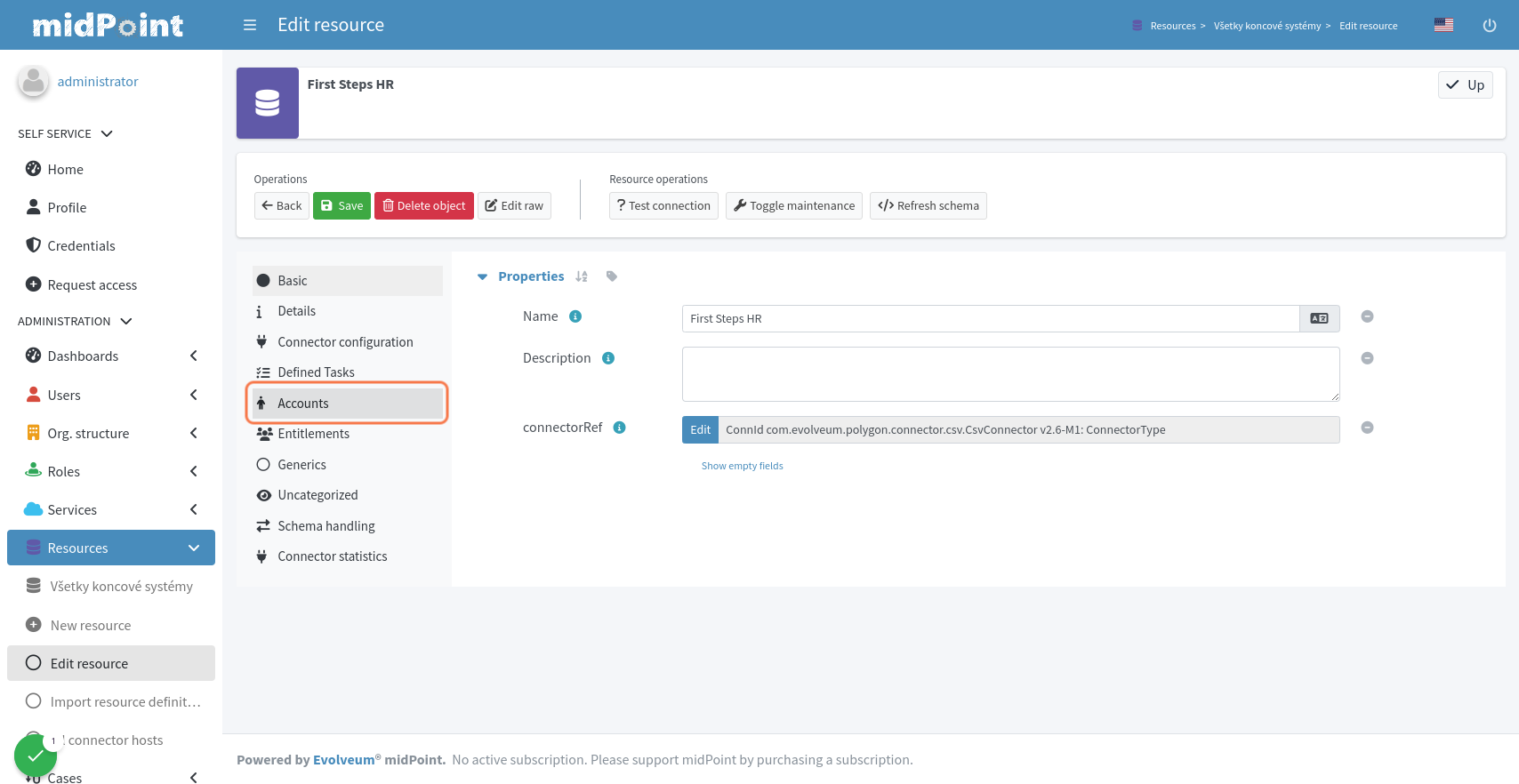
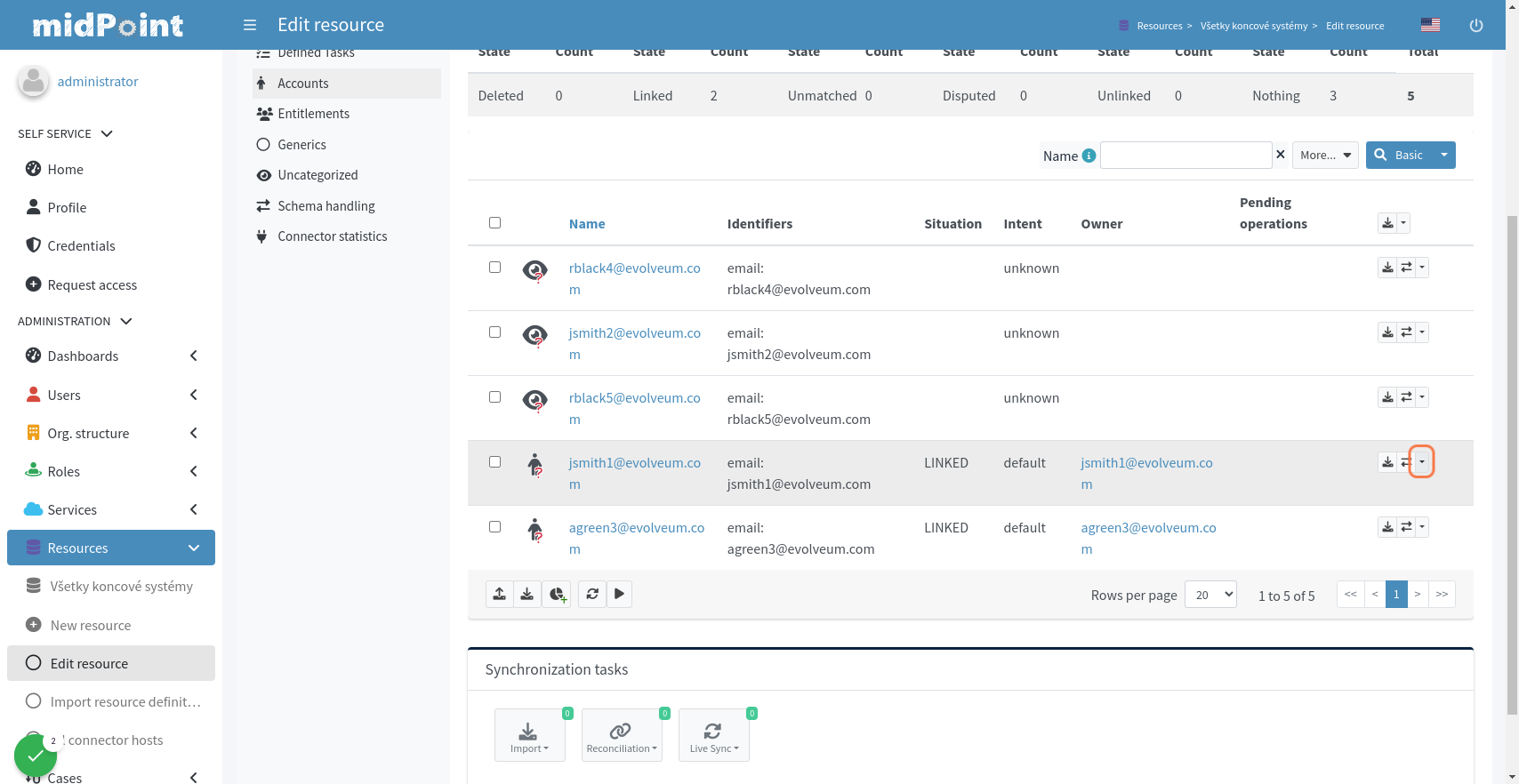
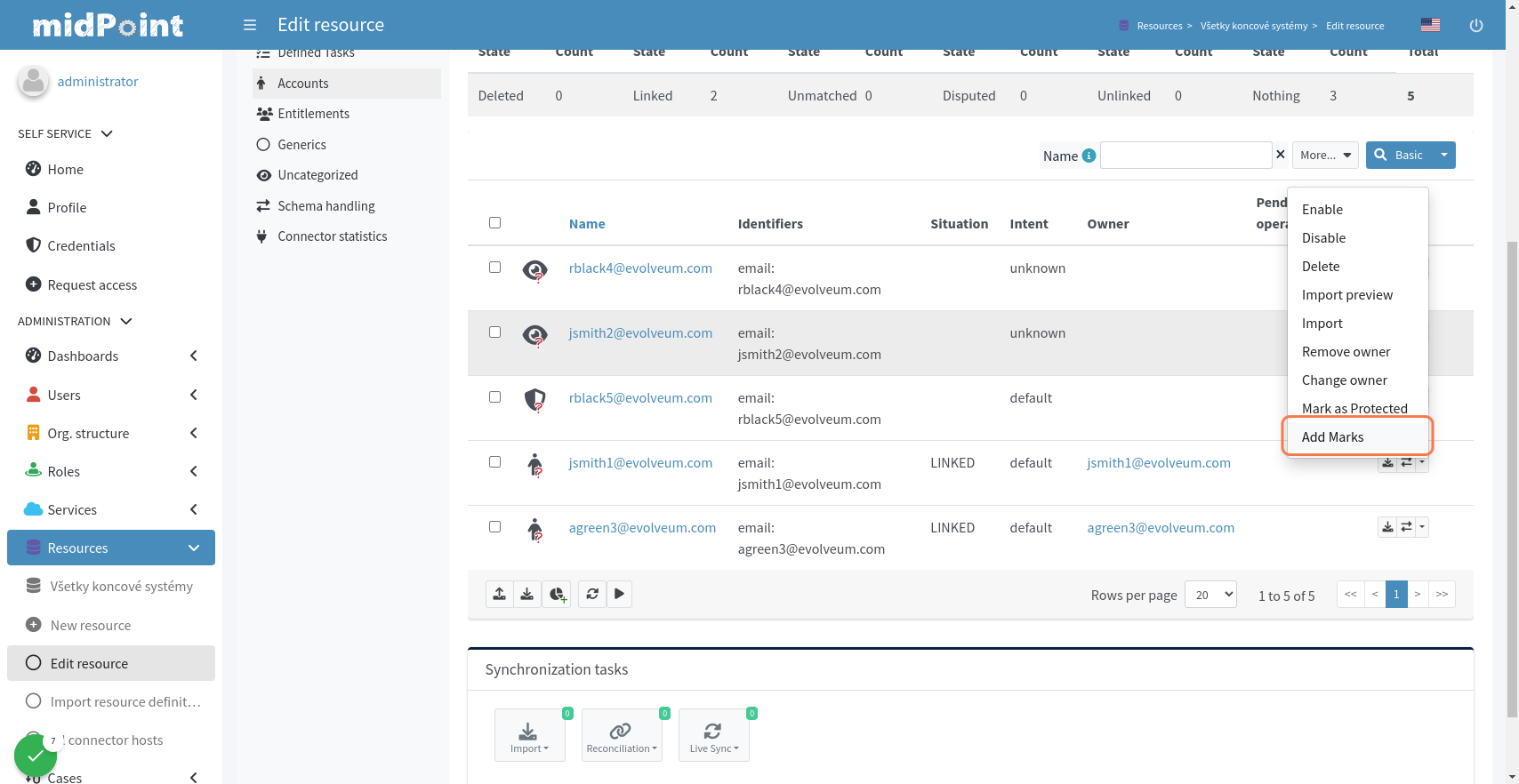
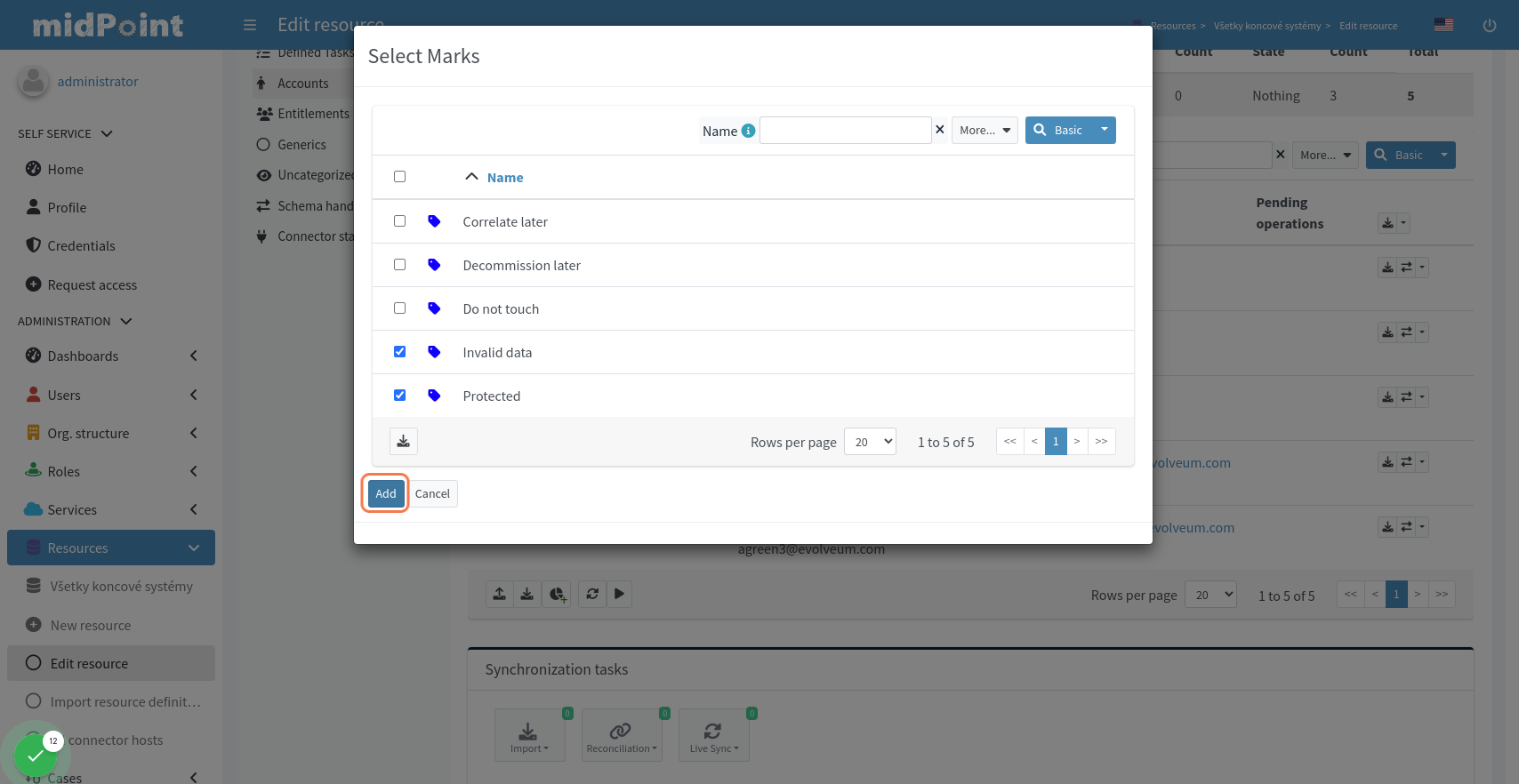
Removing Shadow Marks in Resource Details
MidPoint GUI allows removing manually mark of shadows in resource details view using Remove Marks actions in Accounts and Entitlements.
Workflow screenshots
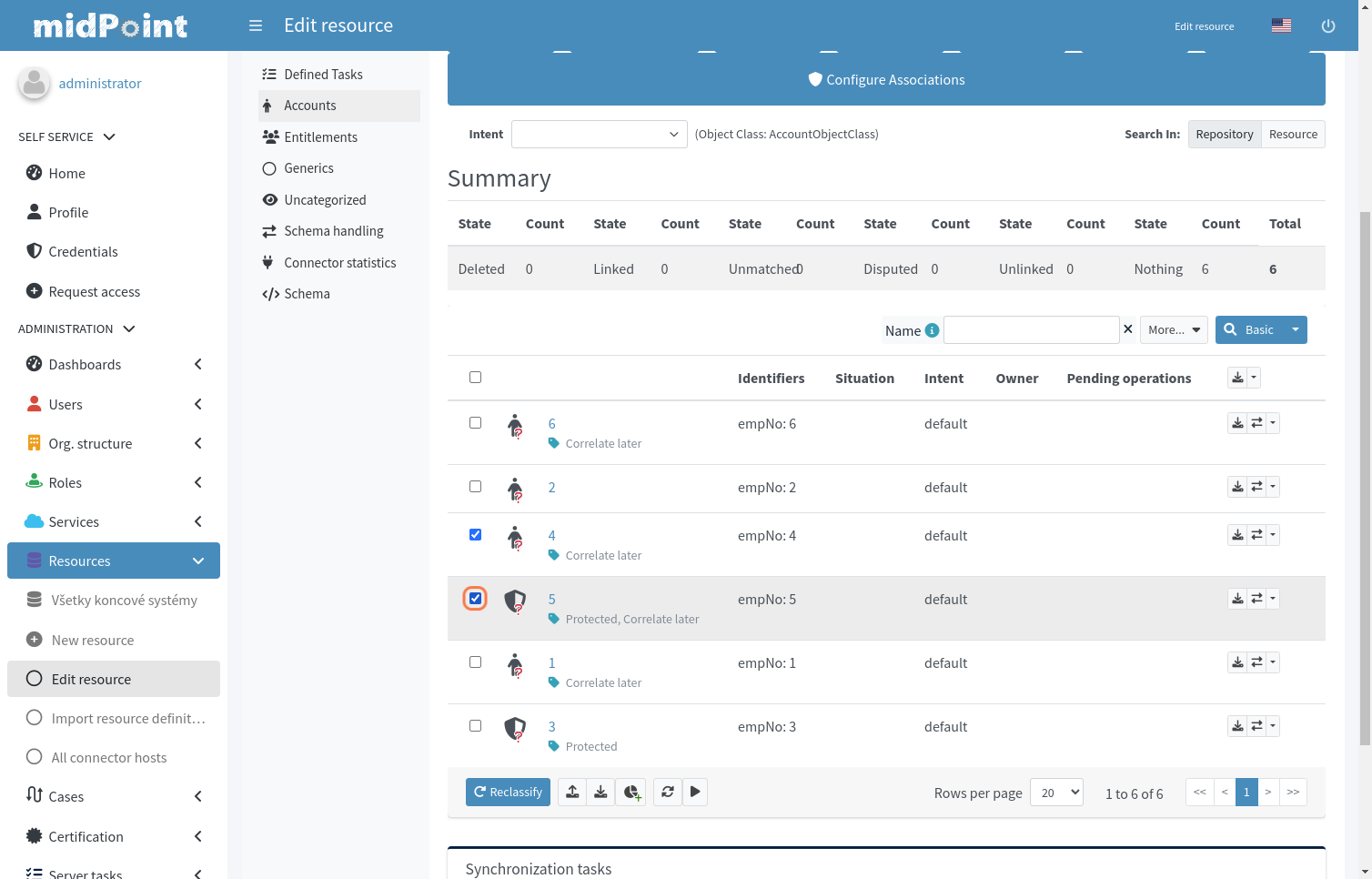
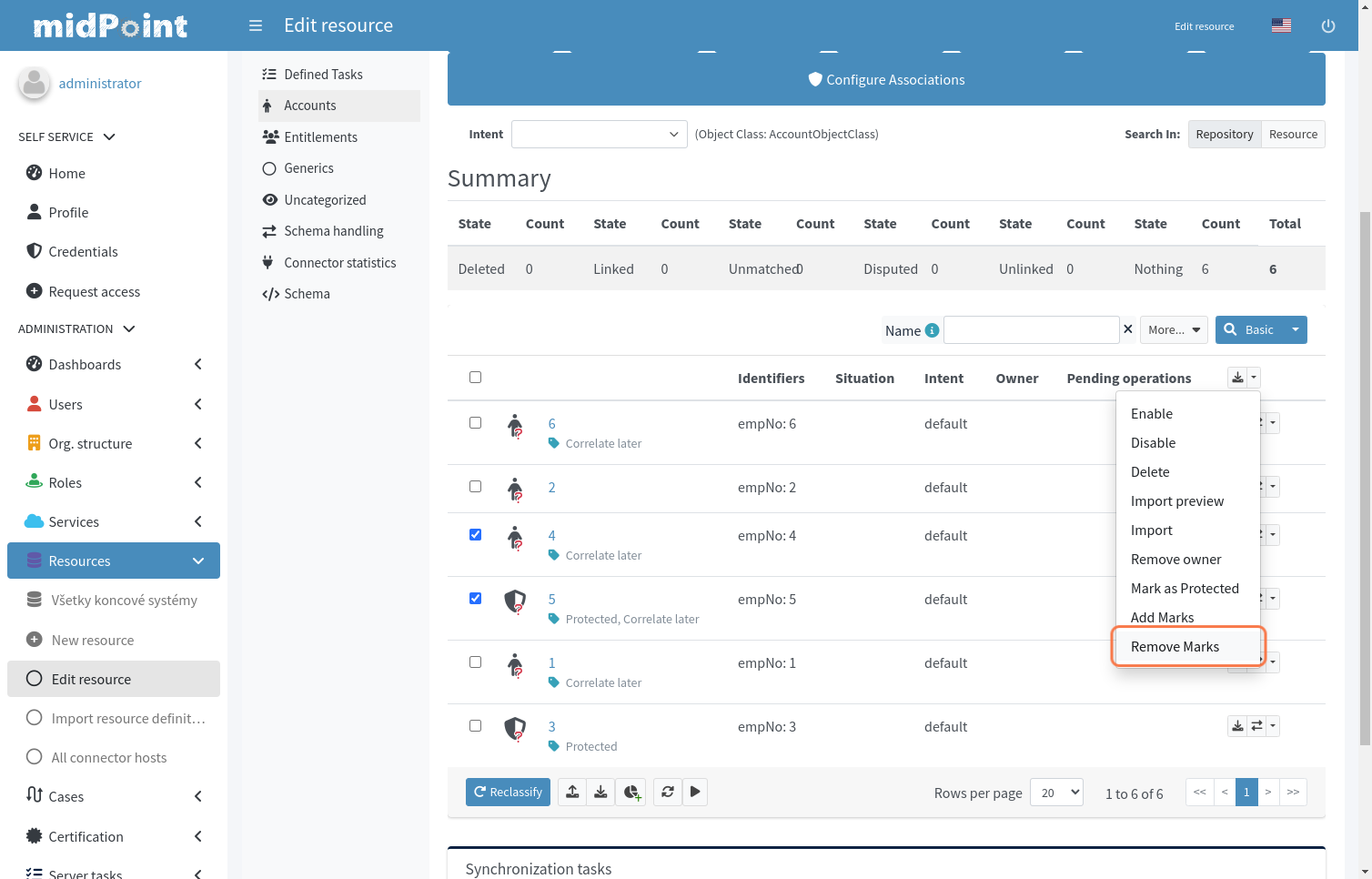
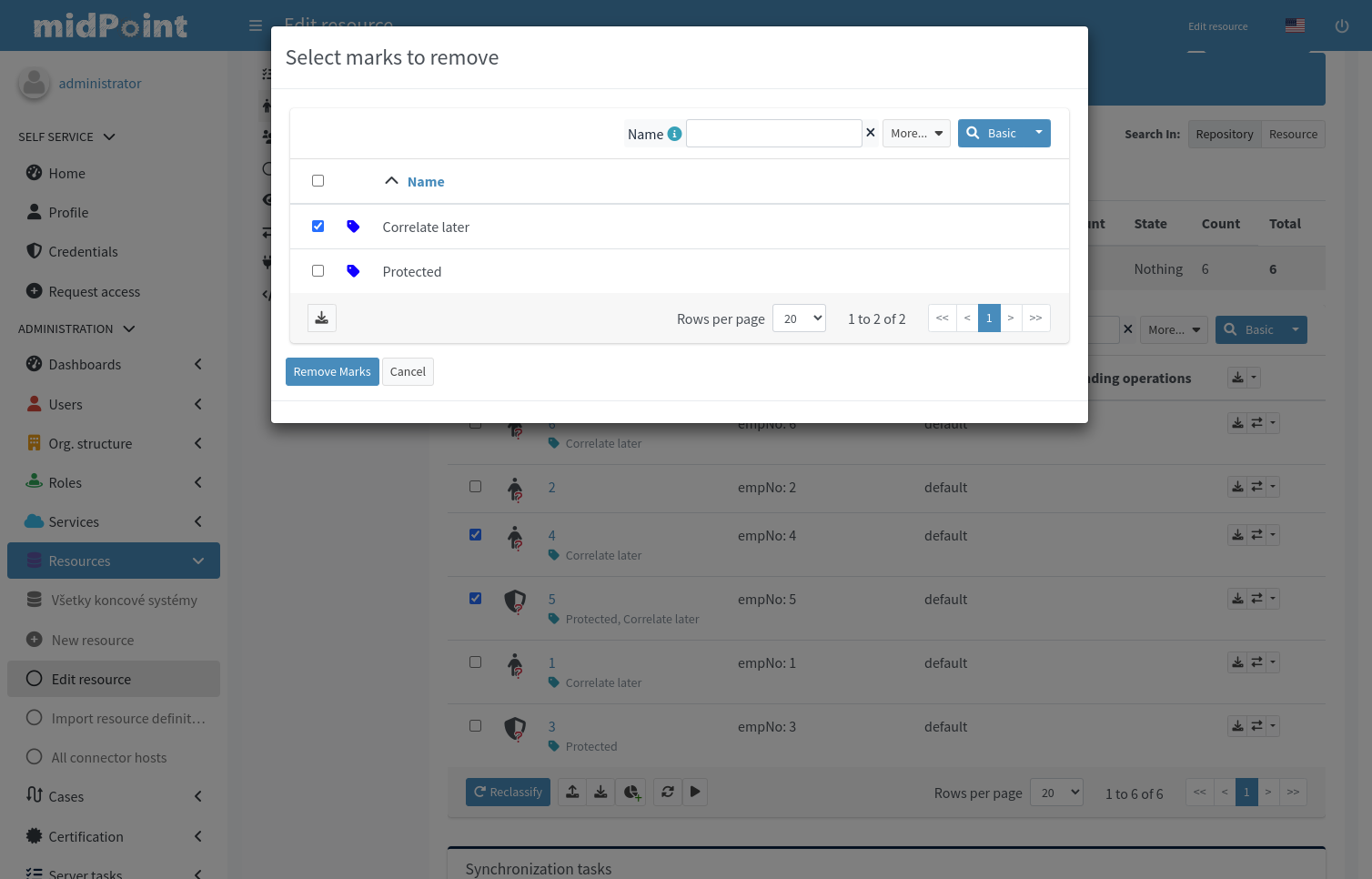
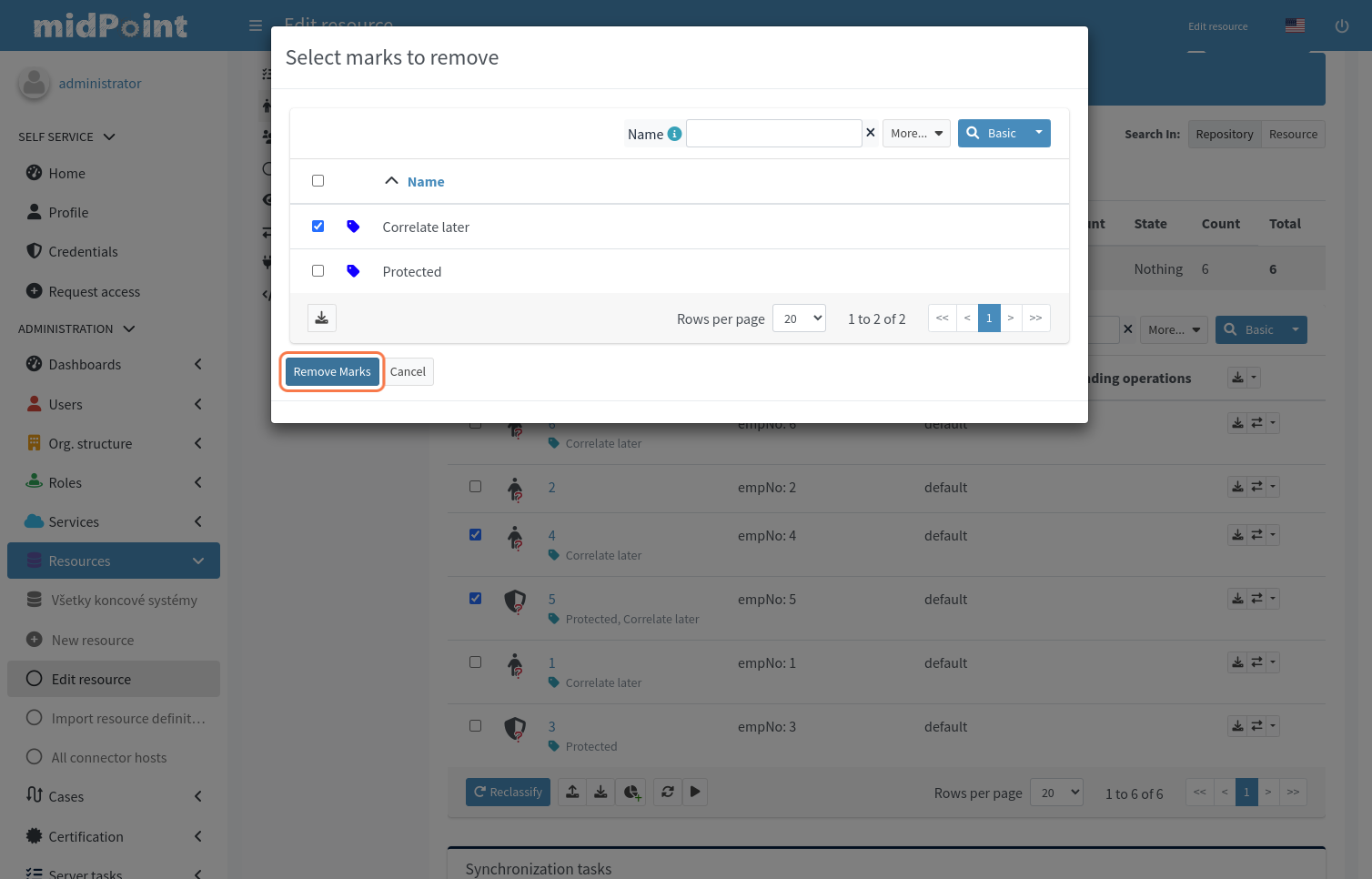
Marking Shadows in Simulation Results
MidPoint GUI allows manually marking shadows in Simulations results → Processed Object views. This is done by clicking menu icon and selecting Add Marks. Note that mark is applied to real shadow (not simulated result). This allows for use-cases such as running simulations and excluding particular shadows from real run.
| In Simulations GUI mark is applied to actual underlying object |
Workflow screenshots
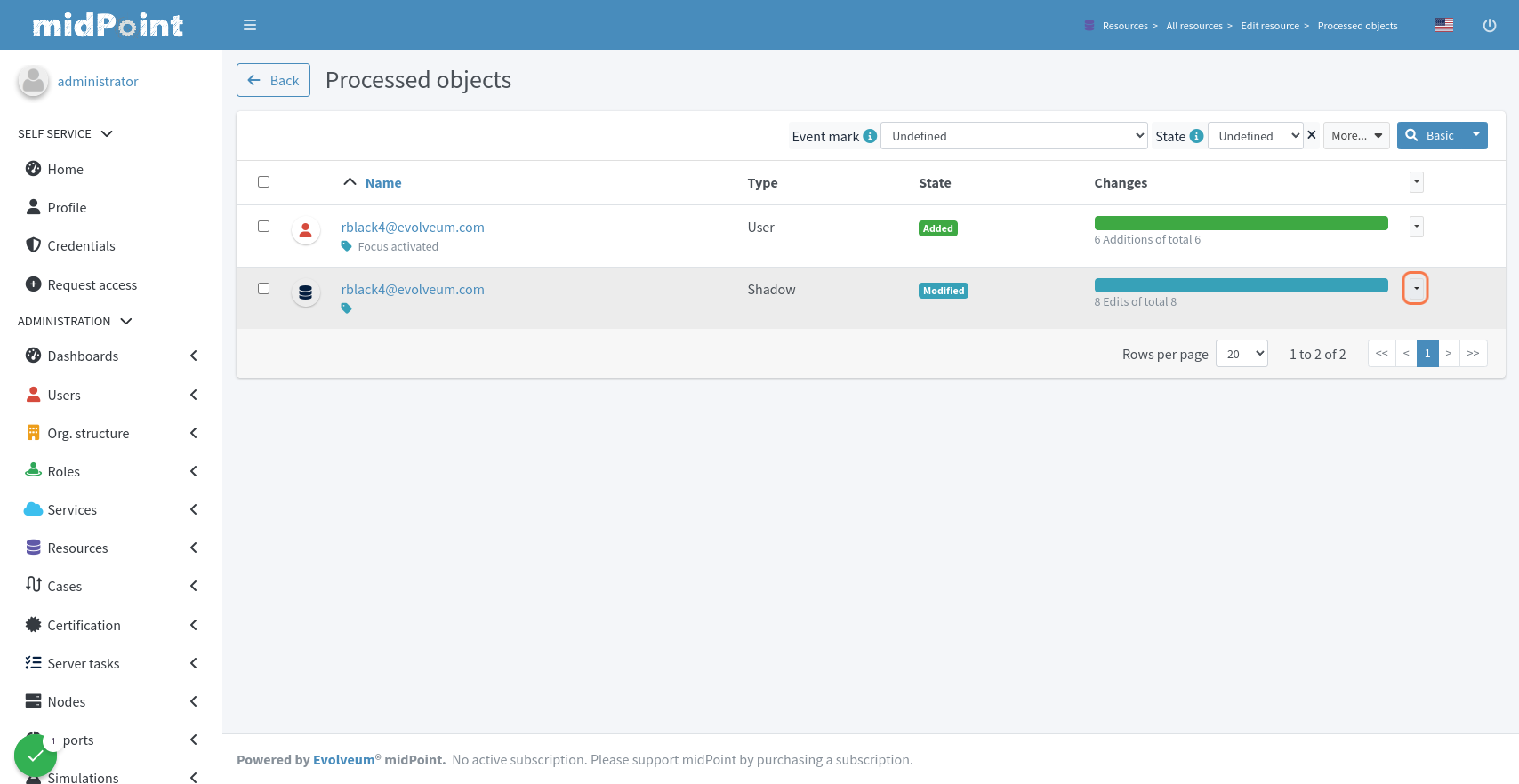
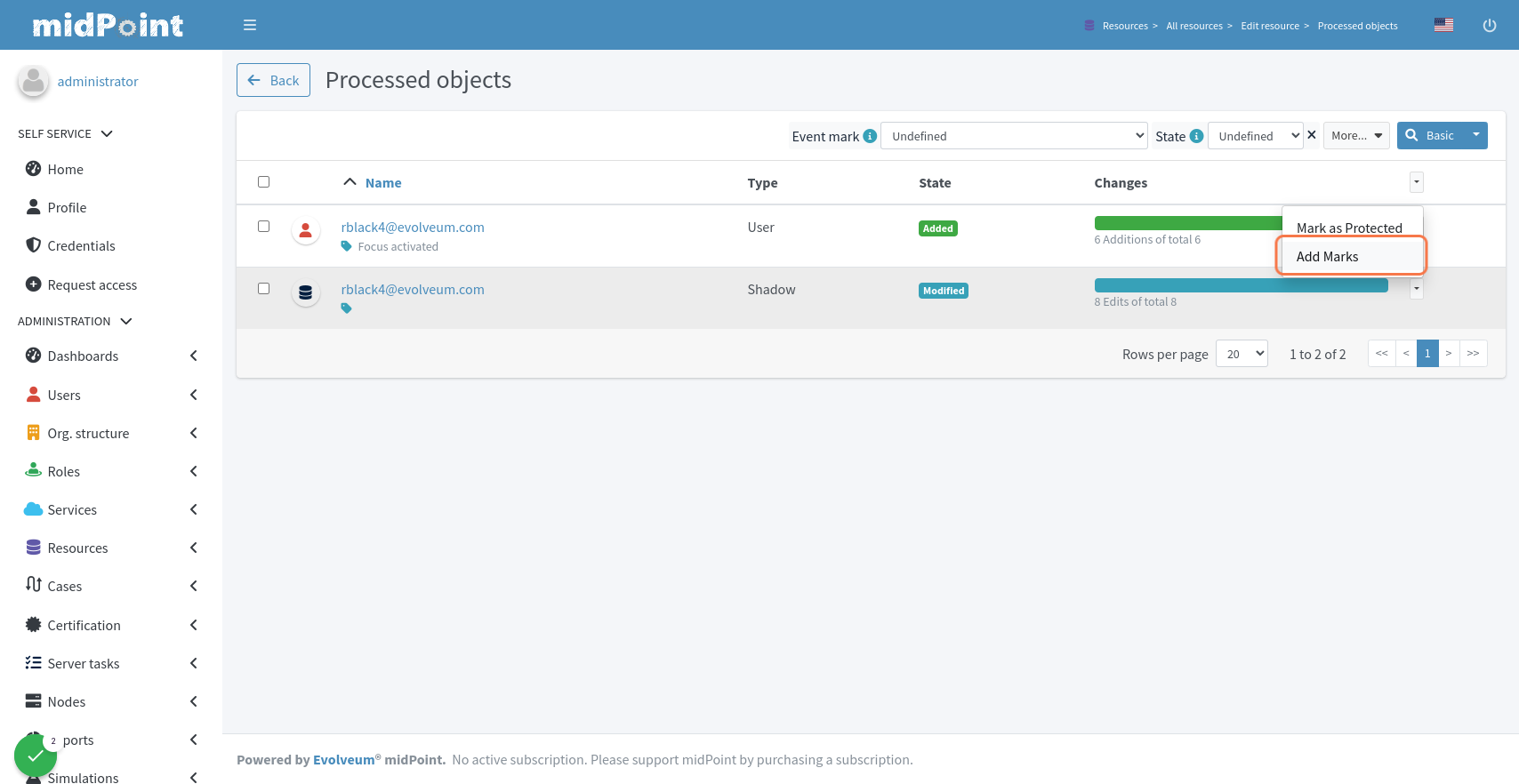
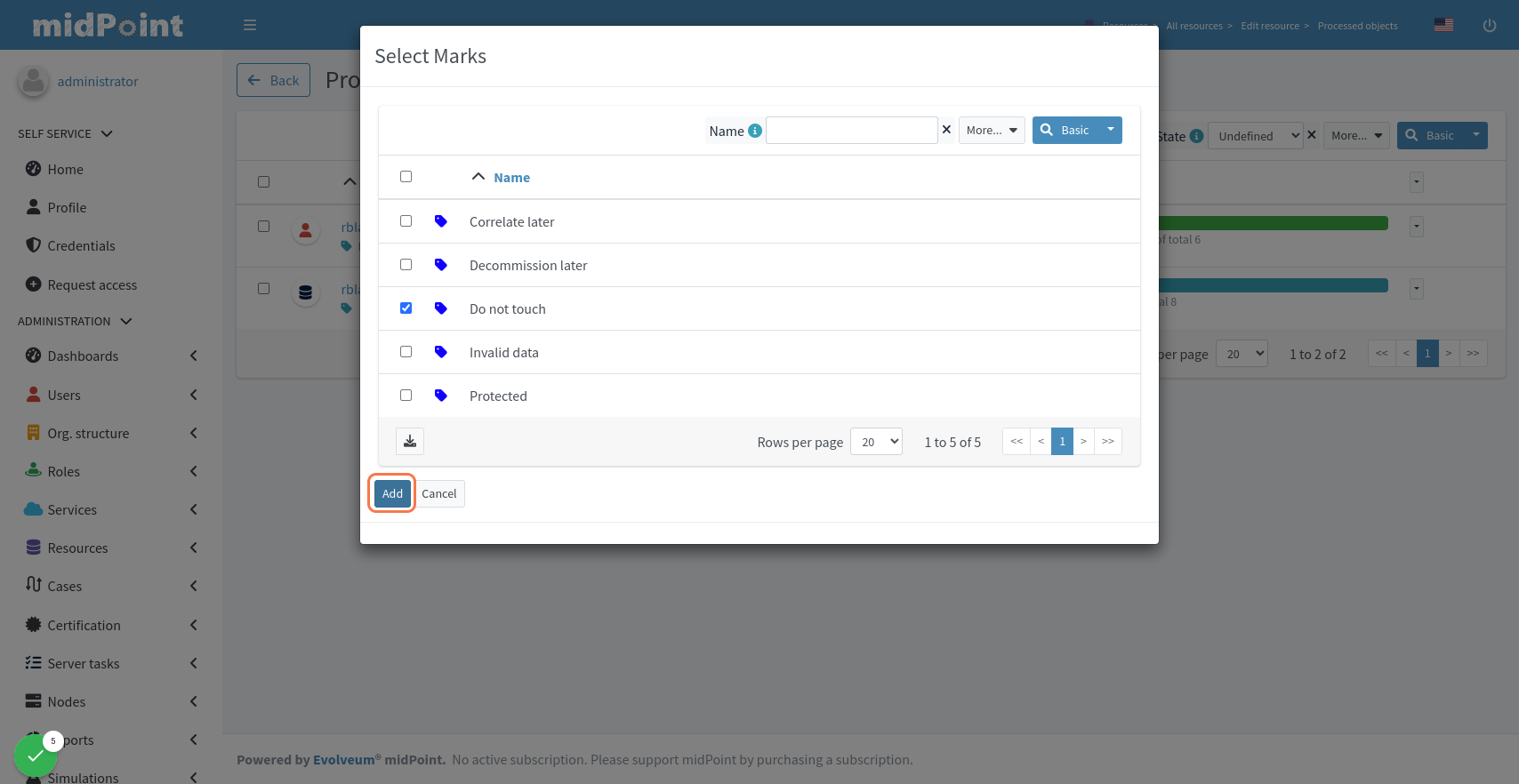
Listing marked shadows across resources
In order to view all shadows marked by specific mark, you can navigate in midPoint GUI, to Marks, open specific object mark details and click on Marked Shadows.