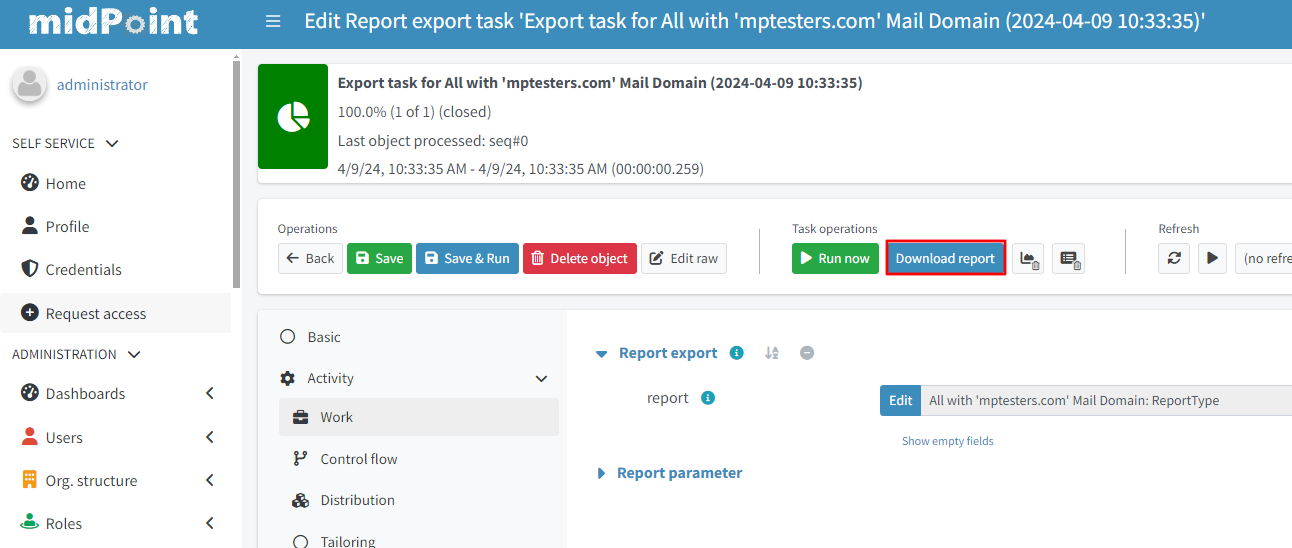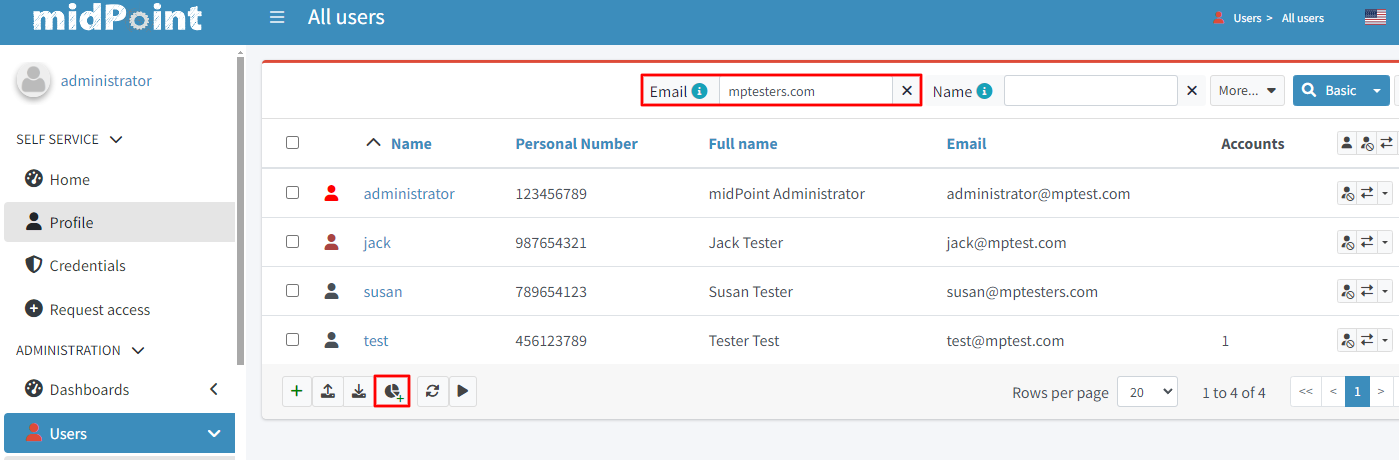
Report With Basic Parameter Customization
Report With Basic Parameter Customization
-
go to "Users >All Users"
-
in the filter section pick the parameter "Email"
-
set it to your custom value
-
click search
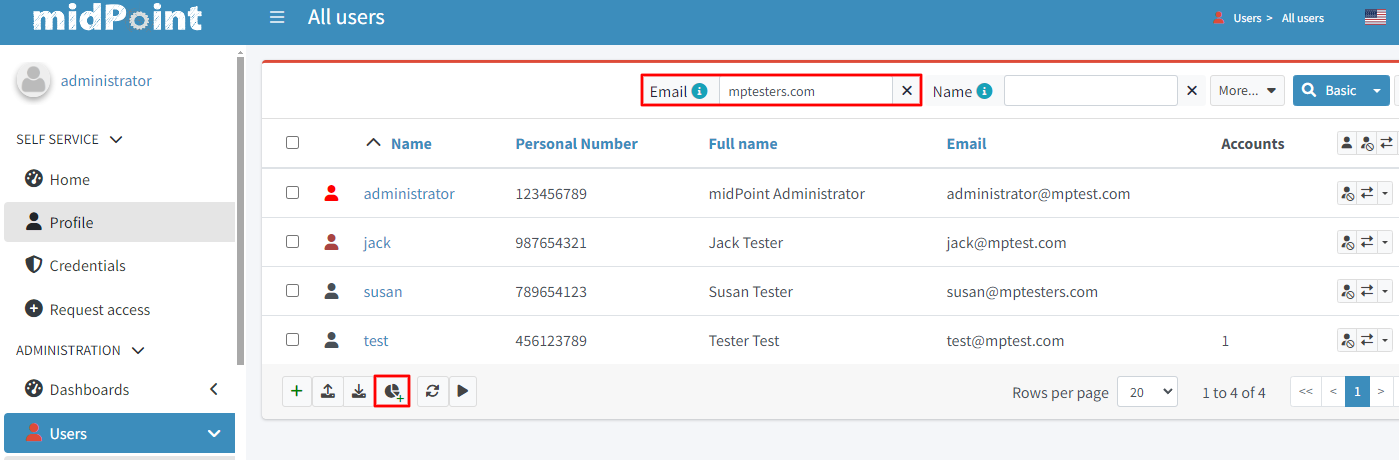
-
scroll to the bottom of the screen
-
click "Create report" (‘pie chart’ button)
-
type in the "Name": "All with 'mptesters' Mail Domain"
![75%]](report-mptesters.png)
-
click the "File Format" panel
-
in the "Export" container set the value to "HTML"
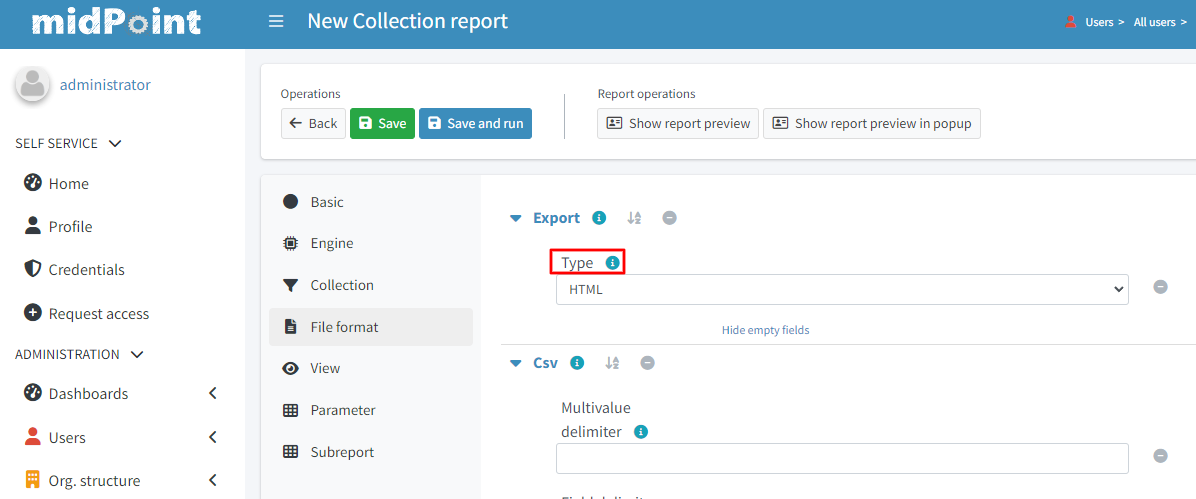
-
click the "View" panel
-
click + to add a new column
-
in "Name" type "name"
-
in "Path" click the bottom drop-down and type "name"
-
click + to add a new column
-
in "Name" type "mail"
-
in "Path" click the top drop-down and select "User"
-
in "Path" click the bottom drop-down and type "emailAddress"
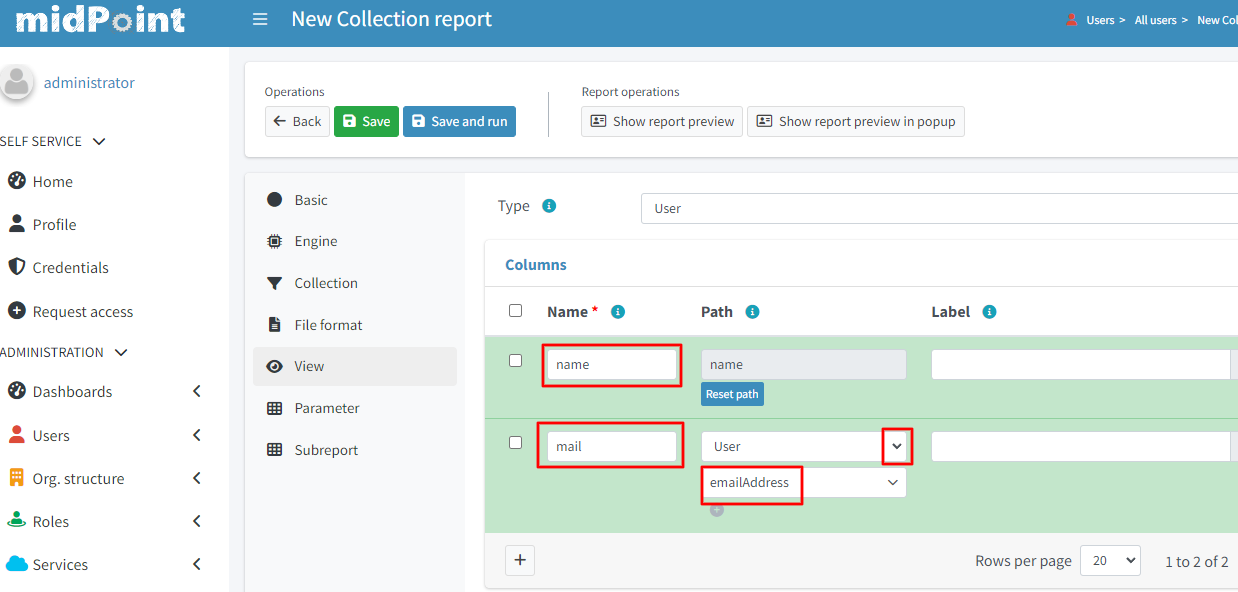
-
after success the top screen should have a “blue” banner stating that there is a task on the background, click show task on it
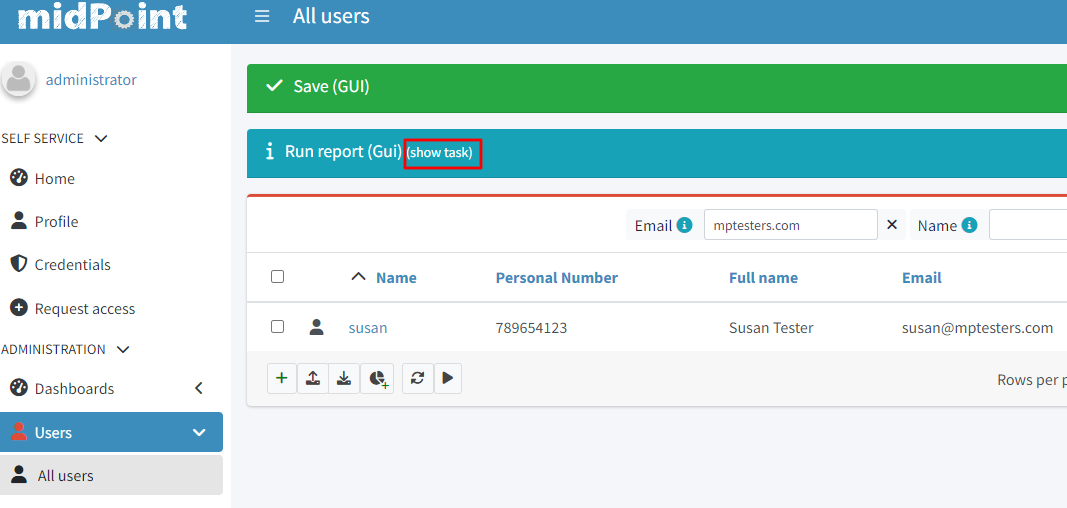
-
in the action button container on the top of the page click on the button "Download report"
-
you should have a html with your specific demands